Introduction
During the initial installation of the BigMIND desktop application on a Windows machine, you will be asked to select the preferred installation language.

If you need to switch the language of the BigMIND desktop application after the initial installation, you can easily do so by following these steps. This process will guide you through updating the application’s language setting to your preference.
How to change the Language of the BigMIND Desktop Application on a Windows Machine after Installation
- Click here to download the change_language.reg file.
- Run the downloaded change_language.reg file.
- A pop-up confirmation like the one below will be shown. Click Yes.
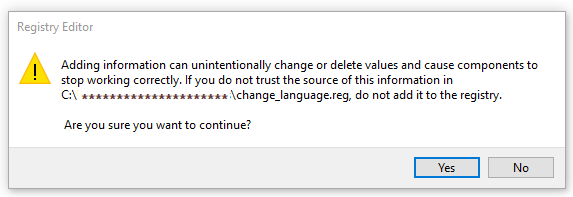
- Another confirmation pop-up will be shown. Click OK.

- Now, download the latest BigMIND setup file from here.
- Run the downloaded BigMIND setup file.
- Select the new preferred language and click OK.
- Click Next.
- Select the Repair/Update option and click Next. Proceed with the repair steps.
Once done, the language of the BigMIND desktop application will be changed to the newly selected one.
