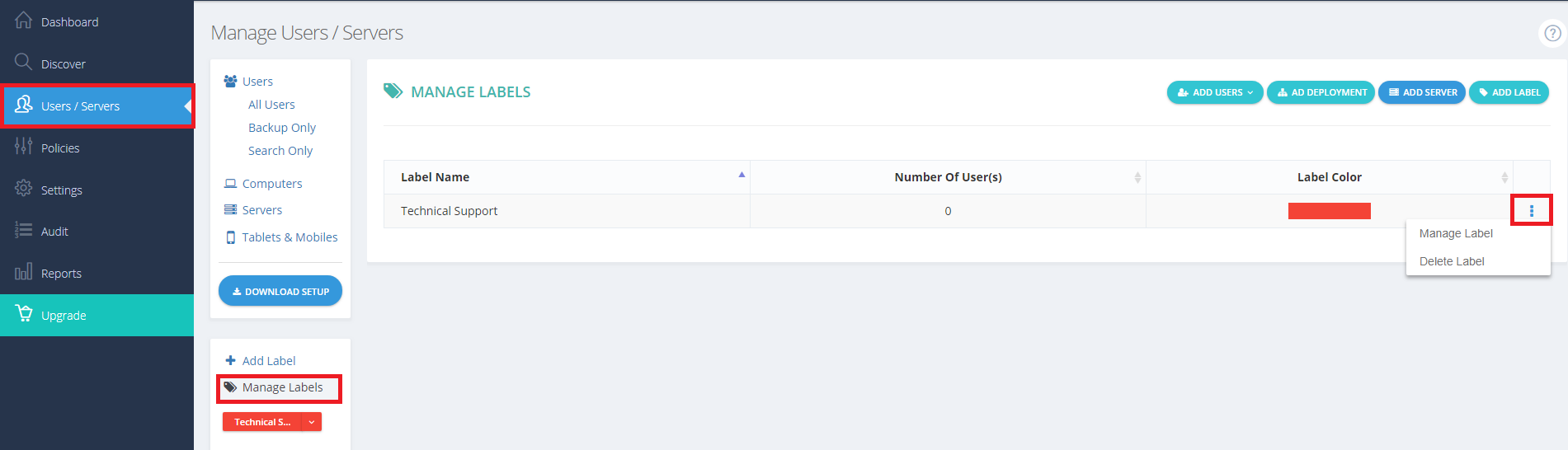Introduction
Managing and organizing users efficiently is crucial for businesses and individuals utilizing BigMIND. The platform offers a robust labeling system that allows you to color-coordinate and group users seamlessly. By leveraging labels, you can streamline user management, making it easier to identify, categorize, and handle users based on specific criteria. This guide walks you through creating, editing, and assigning labels to enhance your user management experience in BigMIND.
This feature is exclusively accessible within the Business edition of BigMIND.
Create a Label
- Sign in to the BigMIND web console as an admin user.
- From the left-side menu, select Users / Servers.
- From the left-side panel of the Manage Users/Servers page, click the Add Label option. The Add Label pop-up window will open.
- Specify the desired label name and color, and click OK.
Edit or Delete Labels
- Sign in to the BigMIND web console as an admin user.
- From the left-side menu, select Users / Servers.
- From the left-side panel of the Manage Users/Servers page, click the Manage Labels option. A list of all available labels will be shown.
- Click the Actions icon of the target label → Select Manage Label to edit this label, or Delete Label to delete it.
Assign Labels to Users
- Sign in to the BigMIND web console as an admin user.
- From the left-side menu, select Users / Servers.
- From the left-side panel of the Manage Users/Servers page, click All Users.
- From the list of the users, select the user you want to assign a label for → Click the Label icon → Select the label to assign to this user.
Perform Mass Action on Labeled Users
Now that you have a group of users with the same label, you can do mass action on them all in one click!
- Sign in to the BigMIND web console as an admin user.
- From the left-side menu, select Users / Servers.
- From the left-side panel of the Manage Users/Servers page, click All Users.
- All your labels will be shown on the left-side panel. Click on the wanted label there, and a list of all the users with this label will be shown.
- Select all the users in the displayed list, and perform the wanted mass action on them all, such as changing their policy, setting a storage limit, etc.