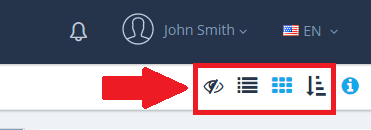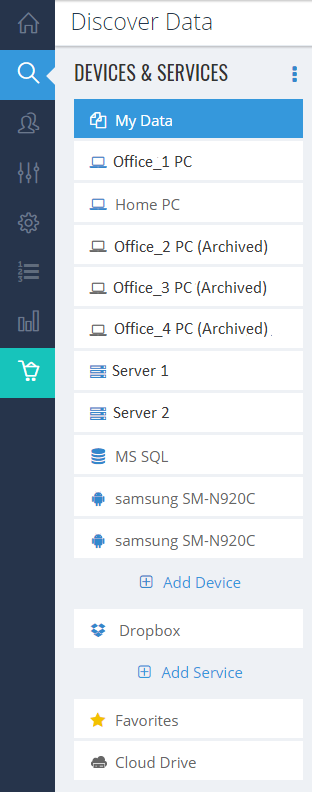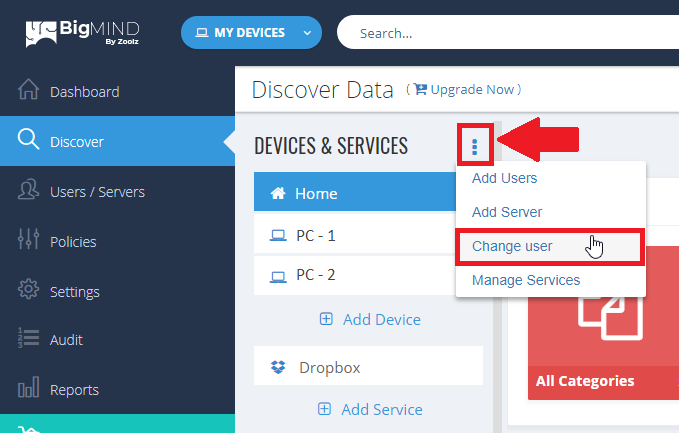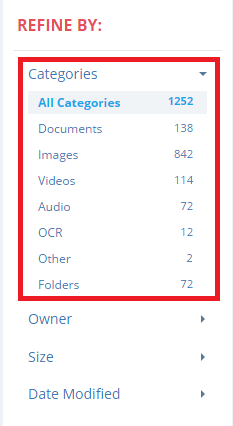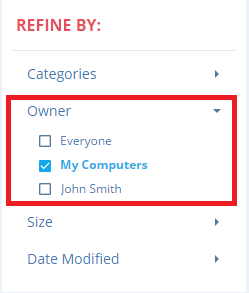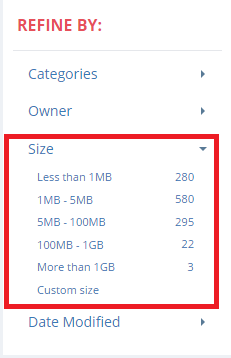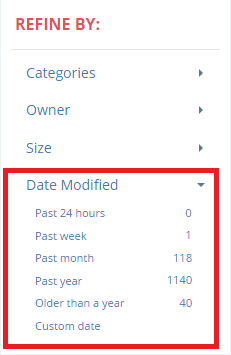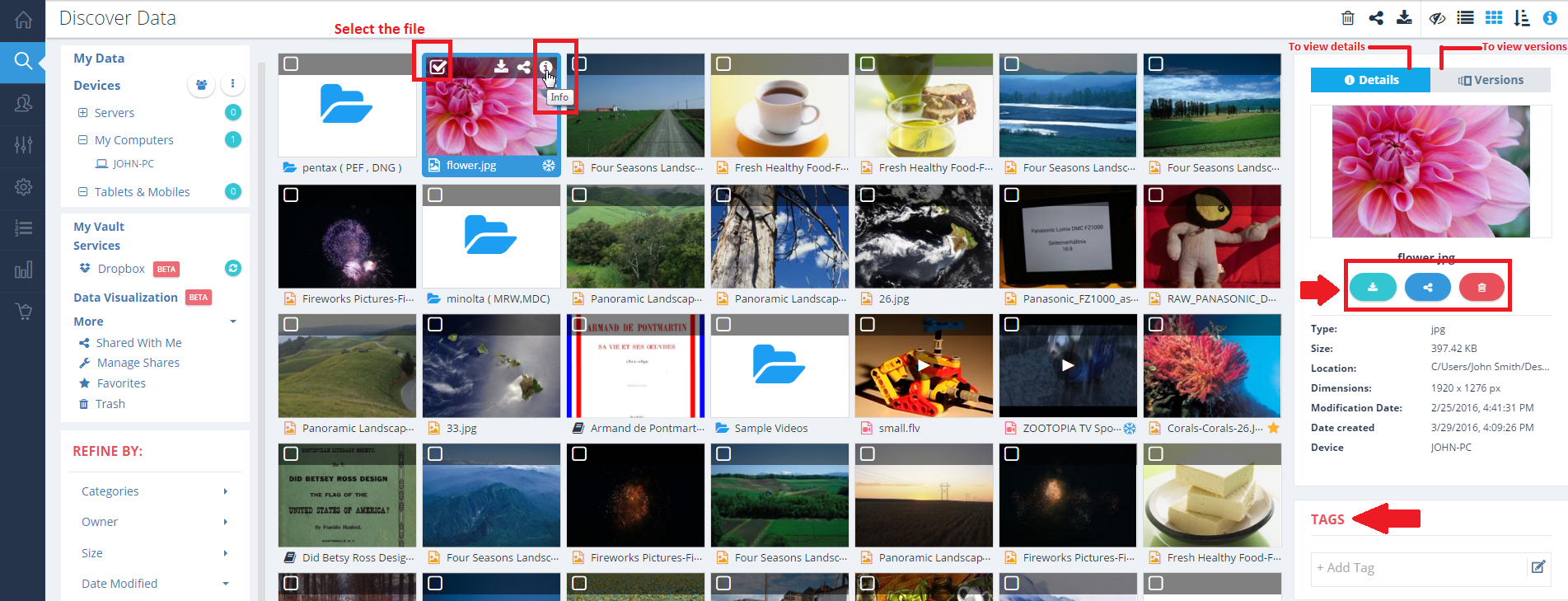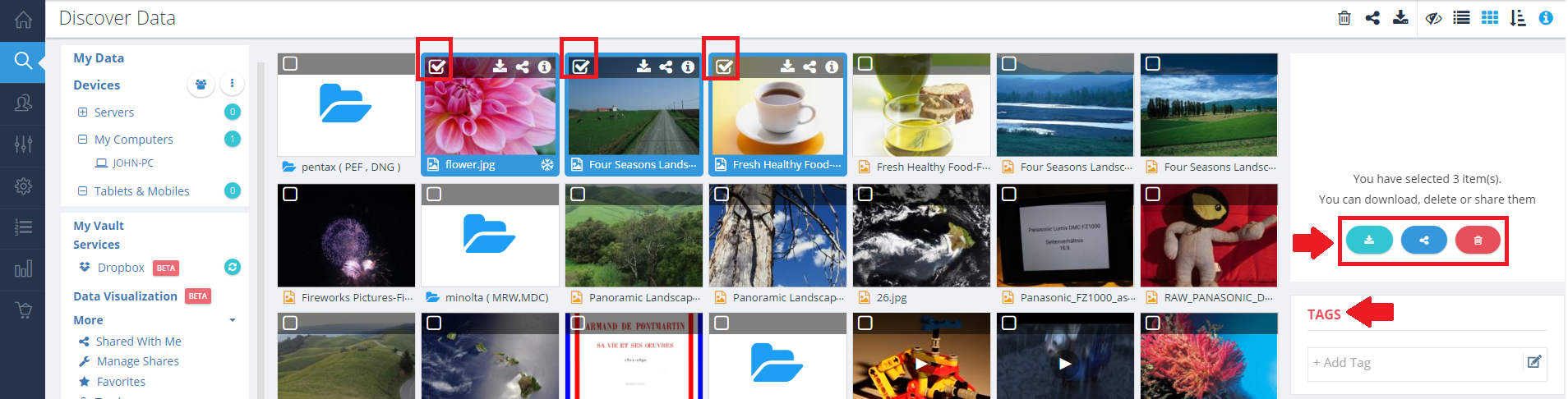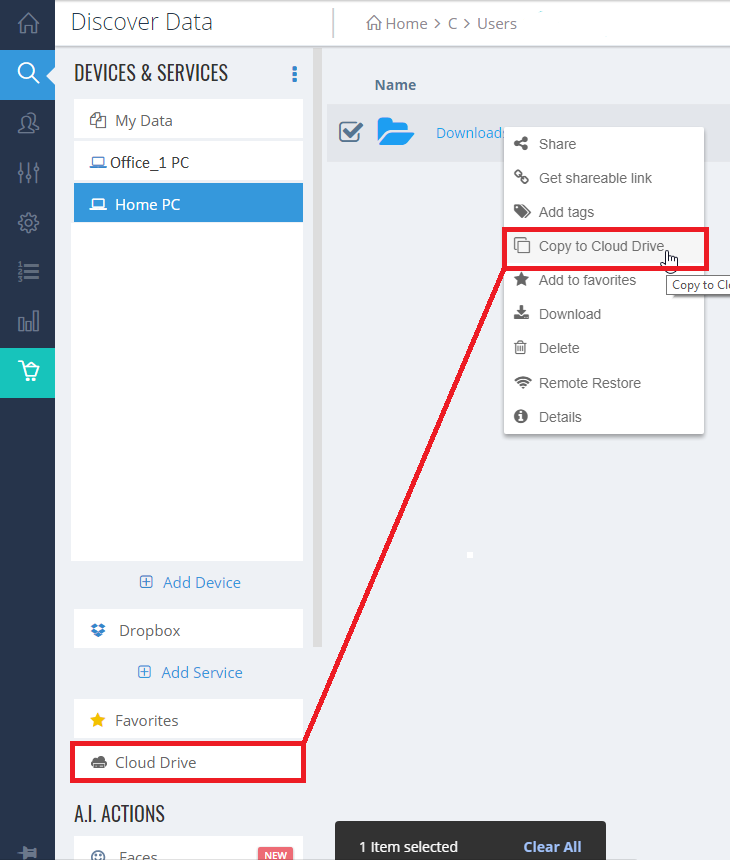Introduction
Welcome to BigMIND’s Discover page, where navigating and managing your backed-up data becomes effortless and insightful. This comprehensive guide will walk you through the myriad features and functionalities of BigMIND’s Discover Page, empowering you to explore, organize, and interact with your stored content like never before.
By signing into your BigMIND web console and accessing the Discover page from the left-side menu, you’ll unlock a wealth of tools designed to streamline your digital asset management. From categorizing your photos and videos to exploring recent uploads and identifying top faces in your media, BigMIND’s Discover page offers intuitive navigation and powerful search capabilities. Whether you’re a seasoned user or just getting started, this guide will equip you with the knowledge to maximize your experience with BigMIND’s innovative platform.
Accessing the Discover Page
BigMIND’s Discover page offers a comprehensive way to explore your backed-up data. Here’s how to navigate this feature:
- Sign in to your BigMIND web console.
- From the left-side menu, click Discover.
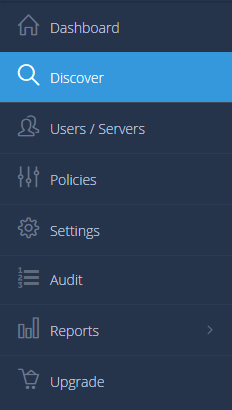
Main Sections of the Discover Page
The Discover page is divided into several main sections:
- Explore: Use the icons here to quickly access specific categories of your backed-up data, such as images or videos. You can also explore all categories by clicking the All Categories icon.
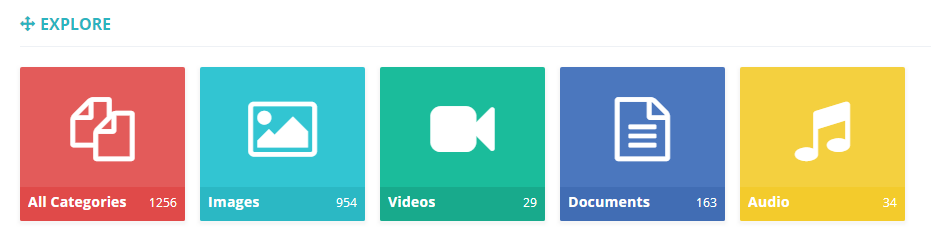
- Devices: This section lists the devices (computers, servers, and smartphones) you are backing up. Click on any device name to view the data backed up from it.
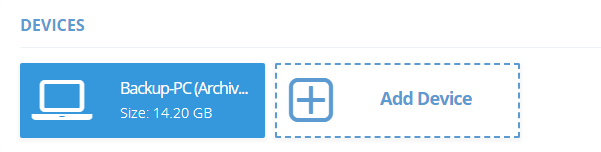
- Services: View a list of services connected to your BigMIND account. Clicking on any service icon displays the files imported from that service. (Learn more)

- Top Faces: BigMIND’s face recognition feature displays a list of the most frequently appearing faces in your photos.

Browsing Your Data
Once you start browsing your data using any of the sections above, you can:
- Change the view between List view and Grid view.
- Enable or disable the display of deleted data using the icons at the upper right corner of the page.
Accessing Data from Devices & Services
Use the left-side panel to access data backed up from specific devices or services:
- Click on the device or service to view its backed-up data.
- To view data backed up by another user (Administrator access required), click the Actions icon at the upper right corner of the left-side panel, select Change user, choose the user from the Change User box, and click OK. (Learn more)
Refining Your Search
The REFINE BY menu on the left side allows you to filter your data based on:
- Category (Photos, Videos, etc.): Select the desired category from the list of supported extensions.
- Owner: Select the owner from the list.
- Size: Specify the desired size.
- Date Modified: Specify the date modified.
Viewing File Information
To view full information about a specific file:
- Select the file.
- Click the Info icon. Detailed information about the file will be displayed on the right side of the page.
In the Details view, you can:
- Download
- Share
- Delete
- Tag the selected item.
In the Versions view, you can view the different versions available for the selected item. (Learn more)
Managing Multiple Items
You can select multiple items simultaneously. Once selected, you can:
- Download
- Share
- Delete
- Tag these items.
Moving Files to Cloud Drive
To move or copy files/folders to your Cloud Drive folder:
- Right-click on the item.
- Select Copy to Cloud Drive.
Using the Search Function
BigMIND’s advanced search function allows you to quickly find the data you need:
- Use keywords and phrases to search within documents.
- BigMIND’s indexing technology understands sentence structures and language variations, supporting searches in 22 languages.
- The search results display the paragraph where the search phrase is located, helping you identify the relevant file easily.
By leveraging these features, you can navigate and manage your data efficiently with BigMIND.