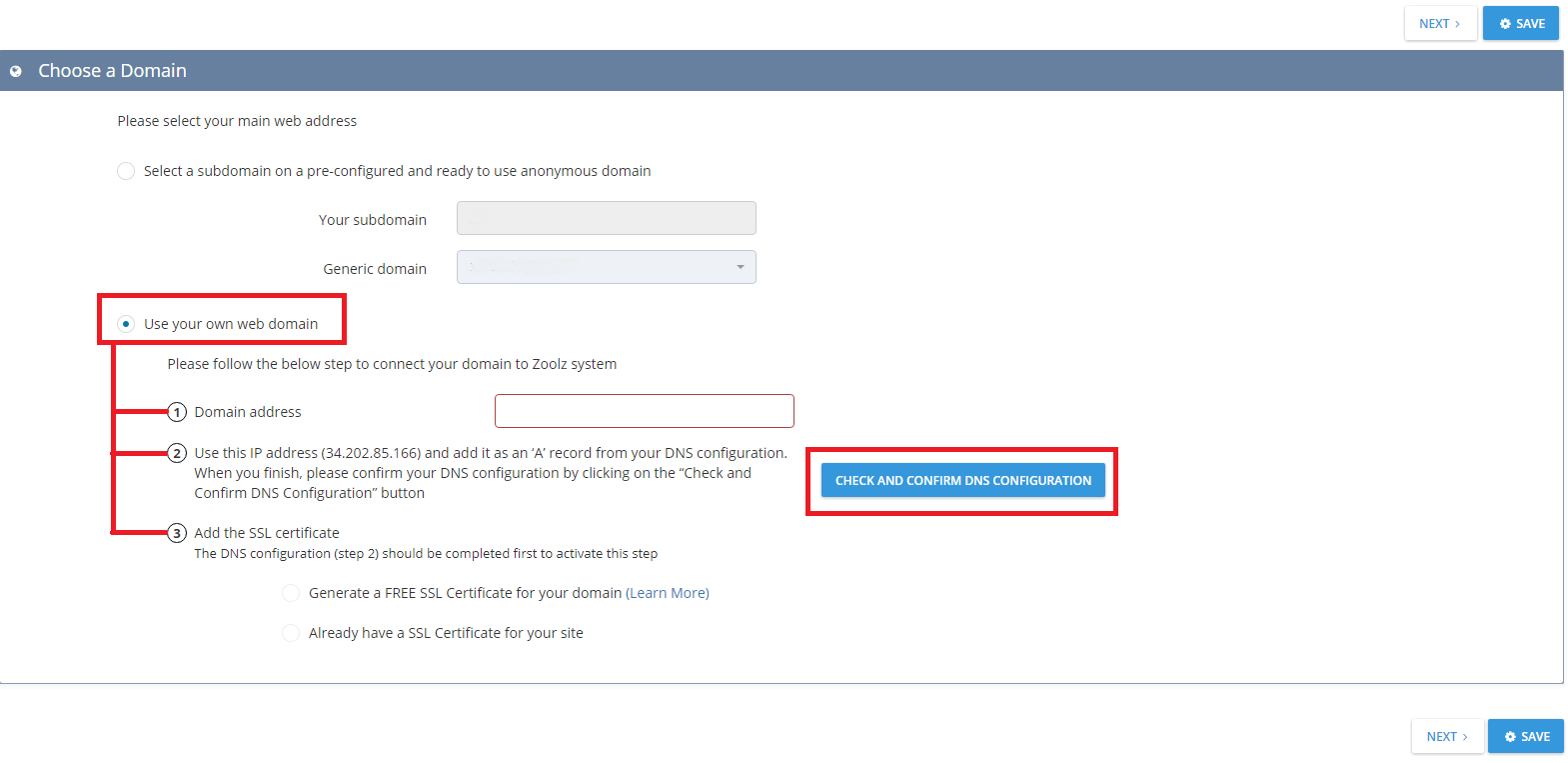Introduction
BigMIND white-labeled partners need to configure the URLs for their cloud backup service to ensure seamless branding and accessibility.
How to Set Domain Settings
Step 1. Sign in to the Partners web console.
Step 2. On the left-side menu, click Branding.
Step 3. From under the Domain tab, you can choose one of the following two options:
- Select a subdomain on a pre-configured and ready to use anonymous domain: Provide a subdomain and choose one of the generic domains (xmbackup.com or cloud-intelli.com) to link it, as shown in the example below.

- Use your own web domain: Choosing this option means that the partner has a private domain that they prefer to use. The partner then needs to:
- Enter the Domain address.
- In your DNS manager, add an ‘A‘ record with the 3.90.135.217 IP address. When this is done, confirm this action by clicking the Check and Confirm DNS Configuration button shown in the screenshot below.
- Add the SSL certificate: The partner can choose one of the following options:
- Generate a FREE SSL Certificate for your domain:
If you don’t have your own, you can generate a new SSL certificate for free. - Already have a SSL Certificate for your site: Select this option if you already have an SSL certificate generated for your site, and upload this SSL certificate of yours.
- Generate a FREE SSL Certificate for your domain: