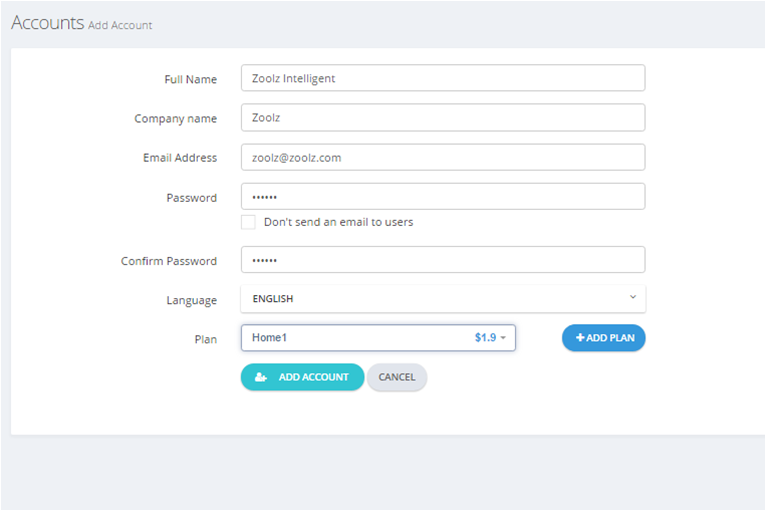Introduction
As a BigMIND Partner, you have the capability to create accounts for clients who wish to use your cloud backup service. This flexibility applies whether you are utilizing a white-labeled version or not.
How to Add an Account
1. Sign in to the Partners web console.
2. On the left-side menu, click Accounts.
3. Click the Add Account button.
4. In the Add Account page, you should fill in the following fields:
- Full Name: The client’s name.
- Company name: The client’s company name. (Optional)
- Email Address: The client’s email. Make sure this is a valid email address.
- Password: You can specify a login password for the client’s account. This is optional and if you leave this field blank, an email will be sent to the client to ask them to set a login password.
- Confirm Password: To confirm the password if you specified one.
- Language: Specify the language.
- Plan: Select the plan that you want to sell to this client. If it is not available in the drop-down menu, you can create a new one by clicking the +Create New Plan button.