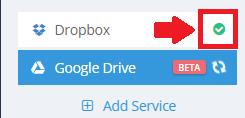Introduction
Now, you can consolidate all your critical data into a single, accessible repository, simplifying retrieval, search, and sharing.
Connecting Other Cloud Storage with BigMIND
- Sign in to your BigMIND web console.
- From the left-side menu, click Discover.
- From the left-side panel of the Discover Data page, click on the Add Service option.
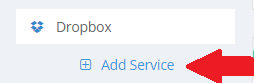
- In the pop-up box, select the cloud service you wish to integrate with BigMIND.
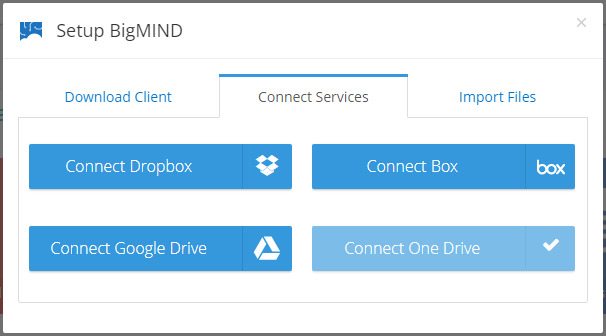
- Enter your login credentials for the selected service.
BigMIND requires some time to retrieve your files from the selected service and store them in your account. Following this, BigMIND initiates an automatic synchronization process to update your account with new files from these integrated cloud accounts every 24 hours. You can manually trigger synchronization by clicking the small check icon next to the service name, as shown in the screenshot below.
For instructions on disconnecting any integrated cloud services, refer to this article.
OneDrive for Business integration is not currently supported.