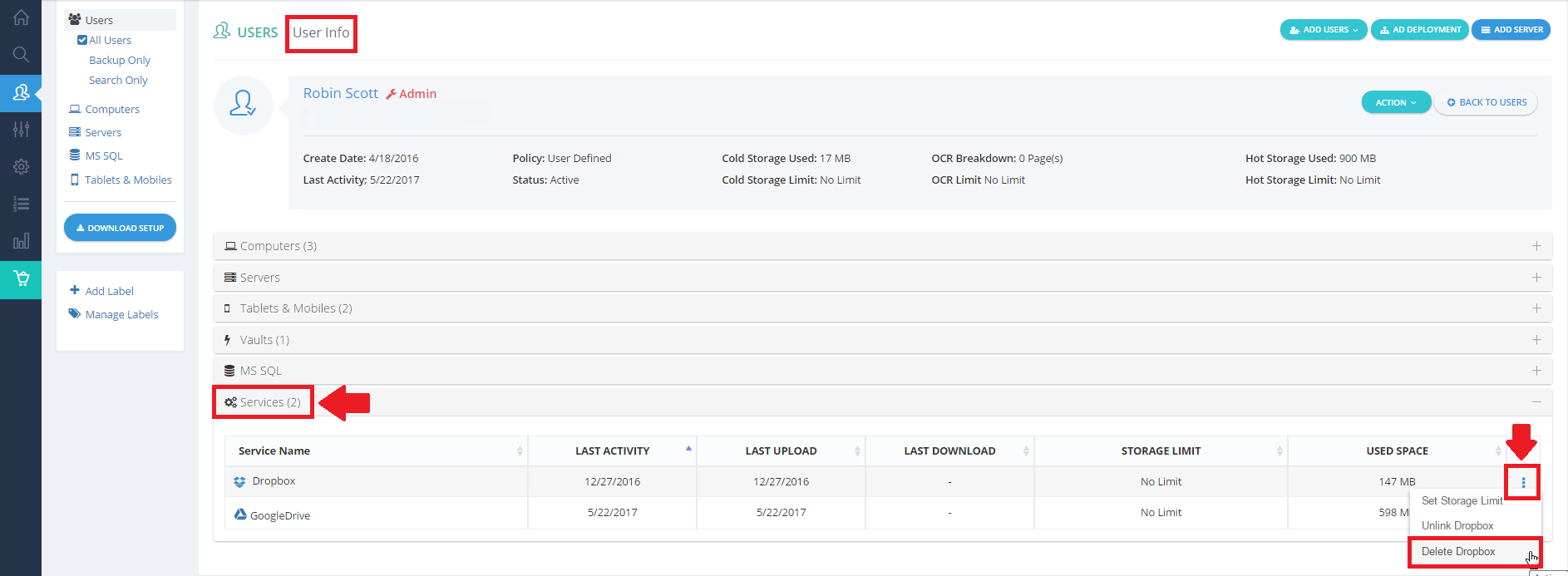Introduction
BigMIND allows seamless integration of files from existing storage services. Easily import content from Box, Dropbox, Google Drive, and OneDrive into your BigMIND account, ensuring quick access to your documents, photos, and videos. This article guides you through the process of connecting these cloud services with your BigMIND account.
If you wish to stop synchronizing BigMIND with any of these services, you have two options:
Option 1: Unlink Service
This option halts syncing while keeping previously synced files under your BigMIND account.
To unlink a service, follow these steps:
- Sign in to your BigMIND web console as an admin user.
- From the left-side menu, click Users / Servers.
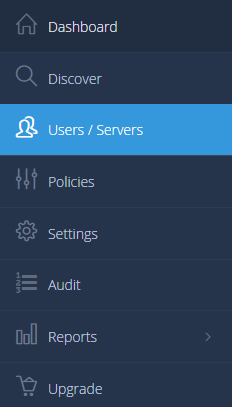
- Select All Users to view the list of users associated with your account.
- Click on the name of the user that wants to unlink a service for. This will open the User Info page, which includes information about the backup of this user.
- Under Services, locate the cloud service you wish to unlink and click its Actions icon (
 ). Select the Unlink option.
). Select the Unlink option.
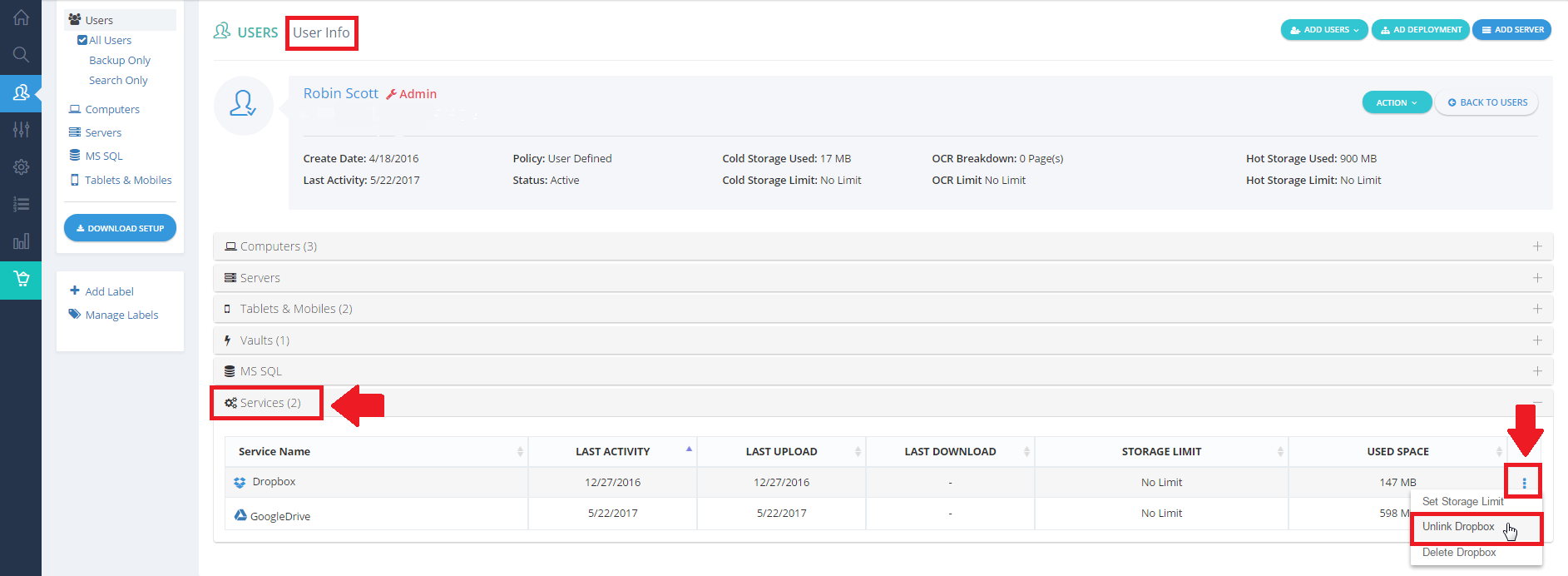
Option 2. Delete Service
This option completely removes all previously synced files from the service.
To delete a service, follow these steps:
- Sign in to your BigMIND web console as an admin user.
- From the left-side menu, click Users / Servers.
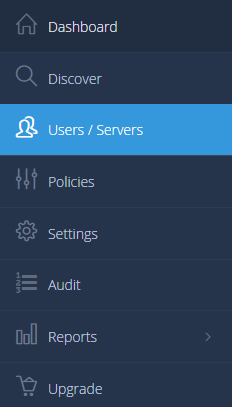
- Select All Users to view the list of users associated with your account.
- Click on the name of the user that wants to unlink a service for. This will open the User Info page, which includes information about the backup of this user.
- Under Services, locate the cloud service you wish to unlink and click its Actions icon (
 ). Select the Delete option.
). Select the Delete option.