Policy Definition
BigMIND policies provide a centralized means for account administrators to manage all backup operations for users within the account via the BigMIND website. This approach prevents users from directly controlling backup settings through the BigMIND desktop application installed on their computers and servers.
Policy Advantages
1. Centralized Management: BigMIND policies offer a centralized platform for account administrators to oversee all backup operations for users within the account. This centralized approach streamlines management tasks, ensuring efficient and consistent backup configurations across all users.
2. Controlled Access: By preventing users from directly controlling backup settings through the BigMIND desktop application installed on their devices, administrators can maintain greater control over data backup procedures. This reduces the likelihood of inadvertent modifications to backup configurations by individual users.
3. Simplified Assignment: The process of assigning policies to specific users is straightforward, requiring only a few steps within the BigMIND online account interface. This simplicity enhances administrative efficiency and reduces the likelihood of errors during policy assignment.
4. Automated Backup Activation: With policies in place, the BigMIND desktop software can automatically initiate backups according to predefined settings. This automation ensures that backups occur promptly and consistently, without relying on manual intervention from users.
5. Flexibility for New Installations: For users without the BigMIND desktop software installed on their devices, policy implementation facilitates seamless onboarding. Administrators can simply instruct users to install the BigMIND application and enter their login credentials, allowing for quick integration into the centralized backup system.
Policy Creation
You can discover all the information regarding the creation of a BigMIND backup policy in this article.
Policy Edit
You can discover all the information regarding editing a BigMIND backup policy in this article.
Policy Assignment
To assign a backup policy to a user within your BigMIND account, follow these steps:
- Sign in to your BigMIND web console as an admin user.
- From the left-side menu, selectUsers / Servers.
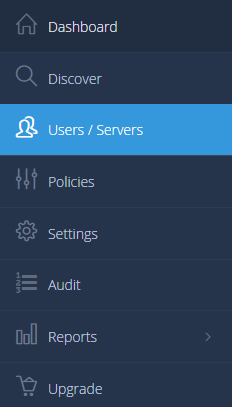
- To control a user’s backup, select the user from the list and click the Actions icon (
 ) → Manage Policies → Change Policy → Choose the desired policy from the Change Policy window → OK.
) → Manage Policies → Change Policy → Choose the desired policy from the Change Policy window → OK.
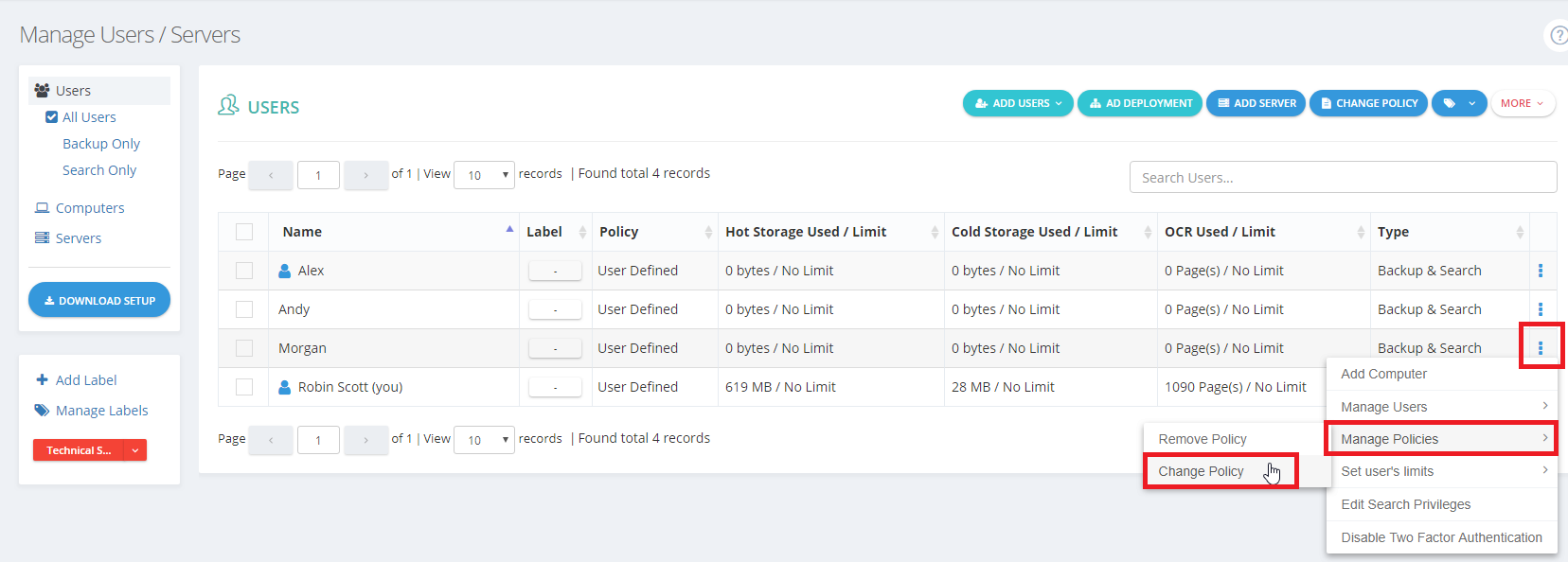
- To control a server’s backup, select Servers from the left-side panel → Click the Actions icon (
 ) for the target server → Manage Policies → Change Policy → Choose the desired policy from the Change Policy window → OK.
) for the target server → Manage Policies → Change Policy → Choose the desired policy from the Change Policy window → OK.
If the BigMIND desktop application is already installed and running on the user’s Windows/macOS machine(s), it will take at least 15 minutes to automatically switch and start backing up as per the policy settings. If the BigMIND application is not installed, instruct the user to install it and enter their BigMIND login credentials.
Policy Unassignment
In addition to assigning backup policies, administrators may sometimes need to remove or unassign policies from users within the BigMIND account. Here is how to unassign a policy:
- Sign in to your BigMIND web console as an admin user.
- Navigate to Users / Servers from the left-side menu.
- To remove the added policy for a user, select the target user from the All Users list and click the Actions icon (
 ) → Manage Policies → Remove Policy → Confirm the action by clicking OK.
) → Manage Policies → Remove Policy → Confirm the action by clicking OK. - To remove the added policy for a server, select the target server from the Servers list and click the Actions icon (
 ) → Manage Policies → Remove Policy → Confirm the action by clicking OK.
) → Manage Policies → Remove Policy → Confirm the action by clicking OK.
Once the policy is unassigned, the user/server will no longer be subject to its backup configurations.
