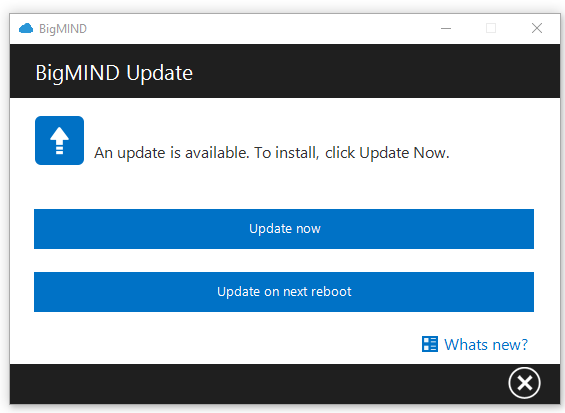Introduction
Keeping your BigMIND desktop application up to date is essential for maintaining effective backups and resolving technical issues. You can always find information about the latest BigMIND version in the BigMIND public release notes.
Finding the Currently Running BigMIND Version
On Windows: Right-click the BigMIND icon in the system tray (Taskbar) and select About BigMIND. The About BigMIND window will open, and there you can check the Build Number.
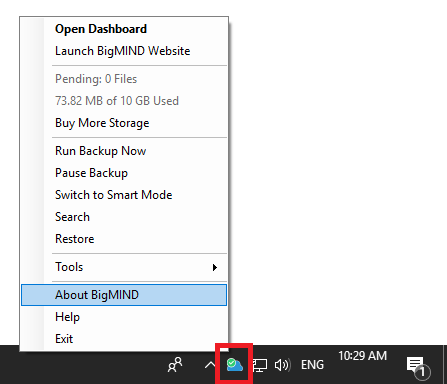
On macOS: Click the BigMIND icon in the menu bar (top) and select About BigMIND. The About BigMIND window will open, and there you can check the Build Number.
On Smartphone: Open the BigMIND mobile app, tap the Menu icon at its upper-left corner, and tap the Settings option. In the opened screen, tap the About option, and the version number will be mentioned there.
Checking for Available BigMIND Updates
On Windows: Right-click the BigMIND icon in the system tray (Taskbar), go to Tools, and click Check for Updates. If an update is available, a pop-up will appear, and you can click a button to install it.
On macOS: Click the BigMIND icon in the menu bar (top), go to Tools, and select Check for Updates. If an update is available, a pop-up will appear, and you can click a button to install it.
On Smartphone: Visit the BigMIND app page on the Google Play Store or Apple App Store. If your app is not up to date, you will see an option to update it.
Manually Updating BigMIND Desktop Application
- Download the latest BigMIND setup file on your machine:
- For Windows: BigMINDSetup.exe
- For macOS: BigMIND.pkg
- Run the downloaded setup file and select the Repair/Update option once you see it.