Introduction
Every BigMIND account is required to have at least one super administrator user. This user possesses greater managerial privileges compared to standard users within the account.
The super administrator of a BigMIND account holds the authority to elevate standard users to administrator status and regulate their administrative permissions accordingly.
How to Promote a Standard User to Administrator
- Sign in to your BigMIND web console as an admin user.
- From the left-side menu, select Users / Servers.
- Select the All Users option from the left-side panel.
- Click the Action icon (
 ) for the user that you want set as administrator → Manage Users → Set Admin.
) for the user that you want set as administrator → Manage Users → Set Admin.
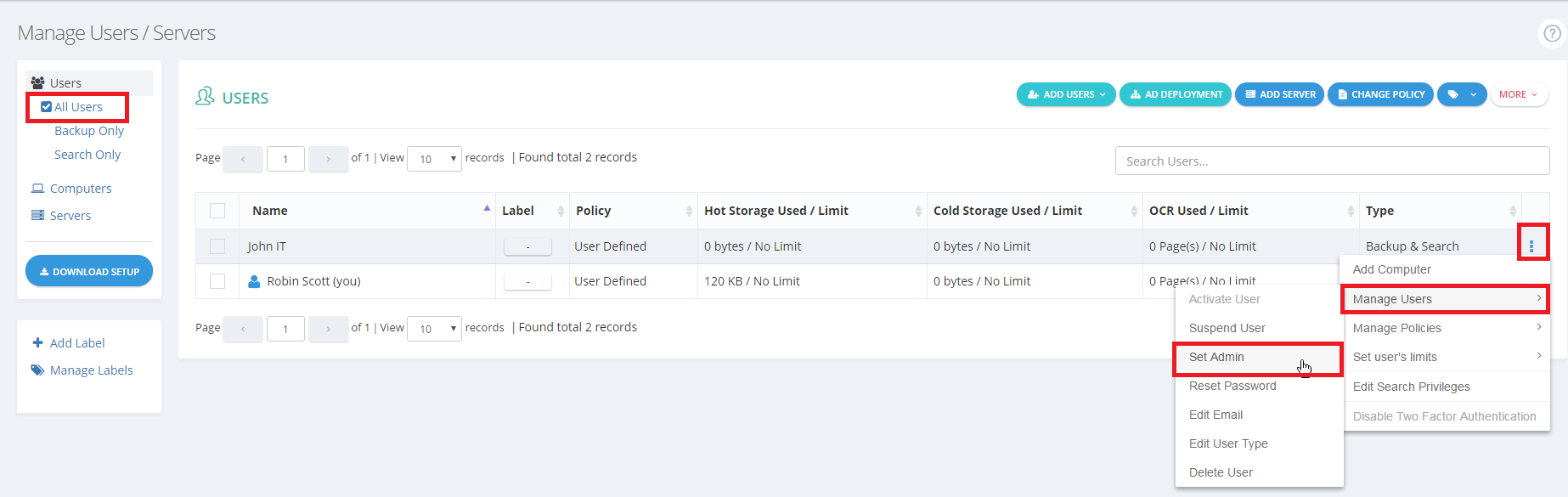
- Once the confirmation box pops up, prior to clicking the OK button, you have the option to adjust the privileges assigned to this new administrator by clicking the Edit Admin Privileges link.Proceeding without modifying the admin privileges will designate the user as a super administrator with unrestricted access.
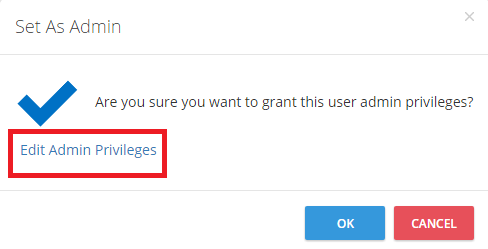
- Confirm the action by clicking the OK button.
In order to promote a standard user to administrator status, their Search Permissions must be configured as Backup & Search, rather than Backup Only or Search Only. Otherwise, the Set Admin option will appear grayed out. (Learn more)
How to Demote an Administrator User to Standard
- Sign in to your BigMIND web console as an admin user.
- From the left-side menu, select Users / Servers.
- Select the All Users option from the left-side panel.
- Click the Action icon (
 ) for the administrator user that you want to demote → Manage Users → Remove Admin.
) for the administrator user that you want to demote → Manage Users → Remove Admin. - Click OK to confirm.
