Introduction
Users can uninstall the BigMIND application from their devices in two ways: a basic uninstall, which preserves the backup database and settings for future reinstallation, or a clean uninstall, which completely removes all components of the application. Opting for a clean uninstall ensures that no residual files remain, allowing for a fresh installation if needed or simply maintaining a clean and efficient system.
Uninstall BigMIND Desktop Application on a Windows Machine
- Open Control Panel and navigate to Programs and Features.
- Select the BigMIND application and click the Uninstall option.
- In the opened BigMIND Uninstall window, either uncheck the Keep BigMIND Settings option to perform a clean uninstallation, or keep it checked to perform basic uninstall.
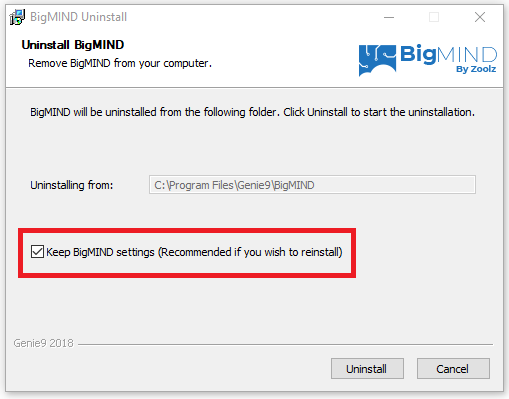
- Click the Uninstall button to proceed with the uninstall process.
Uninstall BigMIND Desktop Application on a macOS Machine
- Click Go on the menu (top) bar and click Applications.
- From the list of the installed applications, locate both of BigMIND and BigMIND Restore apps and delete them from there. (Drag them to the Trash)
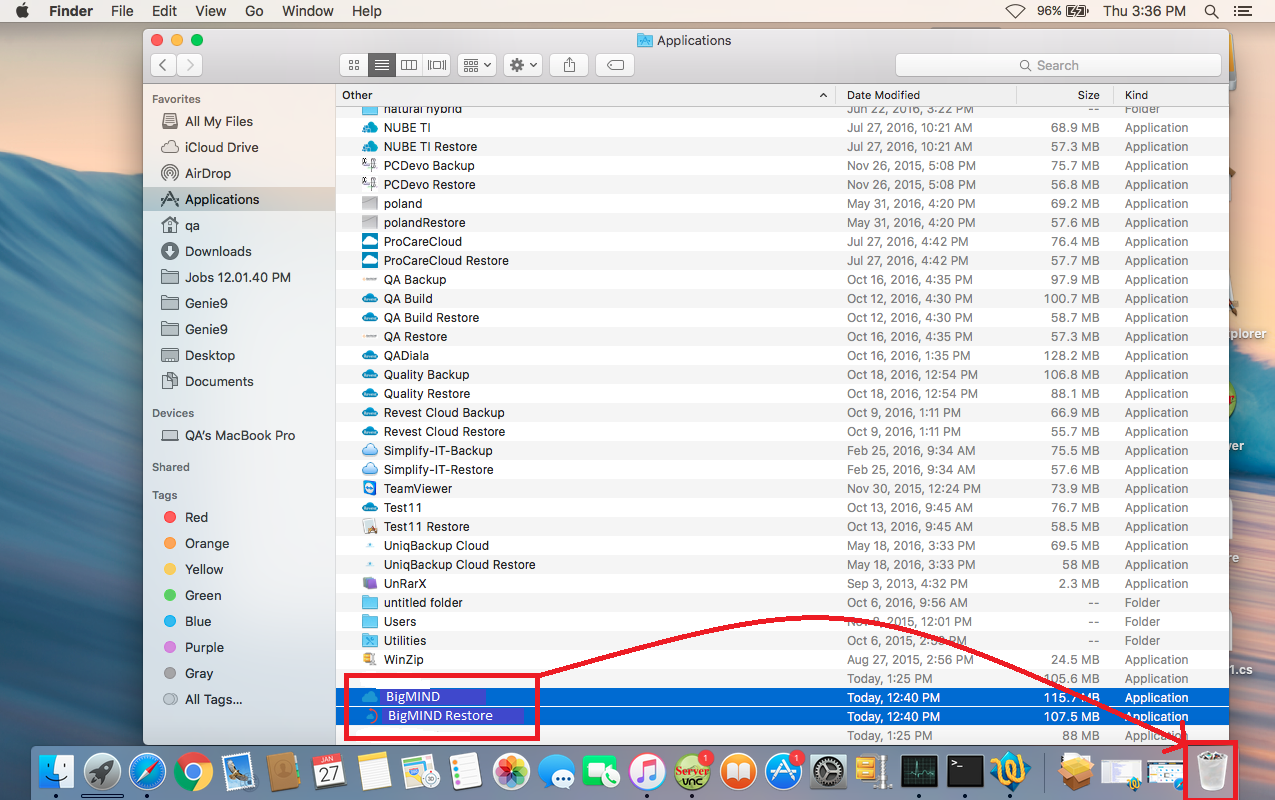
- To perform a clean uninstall, click Go on the menu (top) → Click Go to folder.. → Type ~/.config/ and hit Enter → Genie9 → Delete the whole BigMIND folder from there. (Drag it to the Trash)
