Introduction
Backing up Office 365 Business data is crucial for safeguarding your organization’s information. This guide will walk you through the steps to configure Office 365 Business backup efficiently.
How to Back Up Office 365 Business
- Log in to your BigMIND web console as an admin user.
- Click Manage next to Office 365 Business on your Dashboard page.
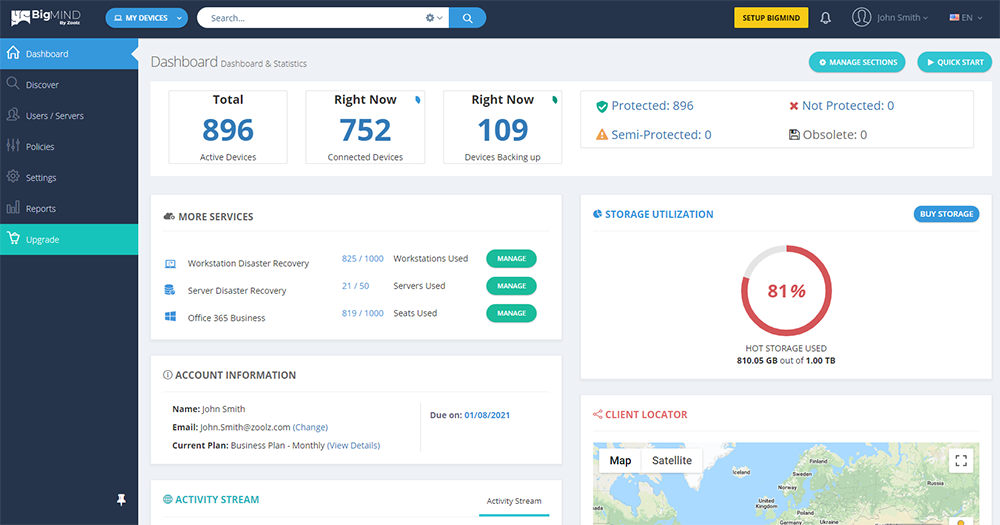
- From the left-side menu, click on Devices.
- In the top right corner, click Add.
- Scroll down and find Microsoft 365 Business.

- Select Office 365 Worldwide or Office 365 Germany based on the region of your Microsoft account.
- You will be redirected to login with your Microsoft account. Please do.
You must login using the admin account of Office 365 Business.
- Now, under Devices, you should see Microsoft Office 365.
- From the left side, select Groups, Public Folders, or Users you wish to back up.
- Select the user/group/folder/site you wish to back up and click Backup on the right-side menu. Sites are available if you purchase an Office 365 SharePoint license.
- In WHAT TO BACKUP, you can select the mailbox or OneDrive.
- Click Apply at the bottom.
- You can now click RUN NOW to start backing up or wait until the scheduled time.
- If you set up mailbox and you wish to backup OneDrive as well, simply click ADD BACKUP PLAN at the top and follow steps 11 & 12 above.
