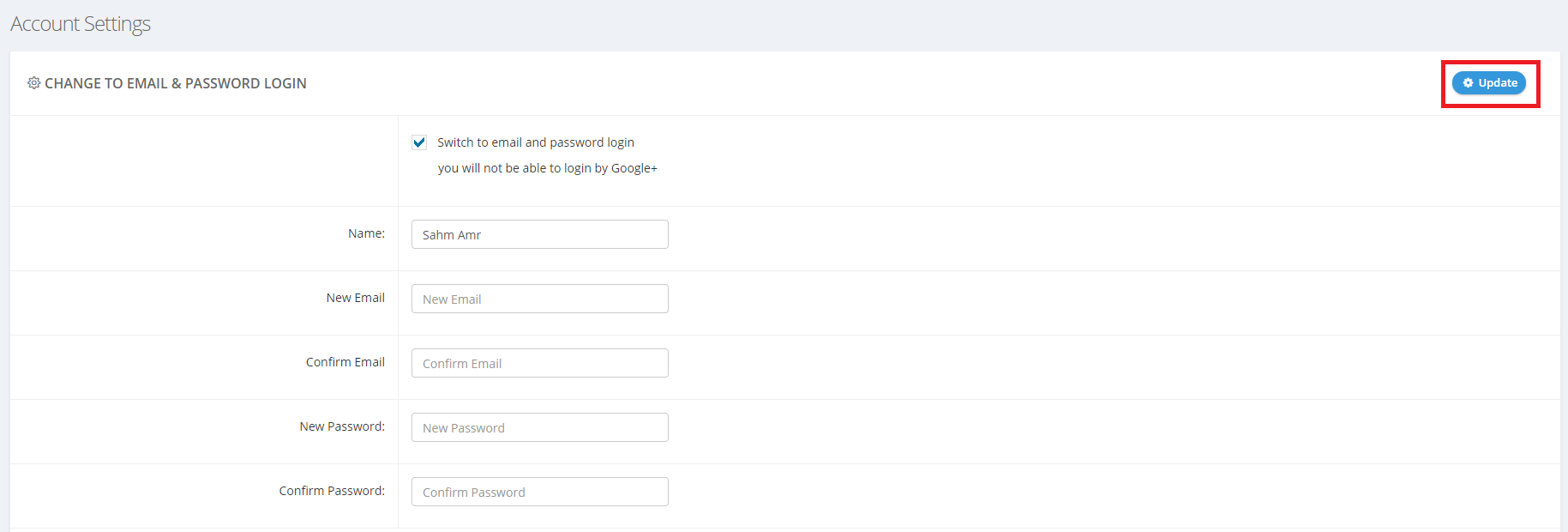Introduction
If you prefer using an email and password combination for your BigMIND account instead of logging in with Google, Apple, or Facebook ID, this guide will walk you through the process. Switching your login method can provide added security and convenience. Follow these steps to update your login credentials and ensure a smooth transition.
How to Switching BigMIND Account Login from Google/Facebook/Apple ID to Email/Password Combination
1. Sign in to your BigMIND web console using your current login method (Google, Apple, or Facebook ID).
2. Click on your name at the upper-right corner of the Dashboard page → Select the Account Settings option.
3. Scroll down to the Change To Email & Password Login section, enable the Switch to email and password login option → Fill in the required fields there → Click Update.
4. Synchronize the BigMIND application installed on your computers, servers, and smartphones.