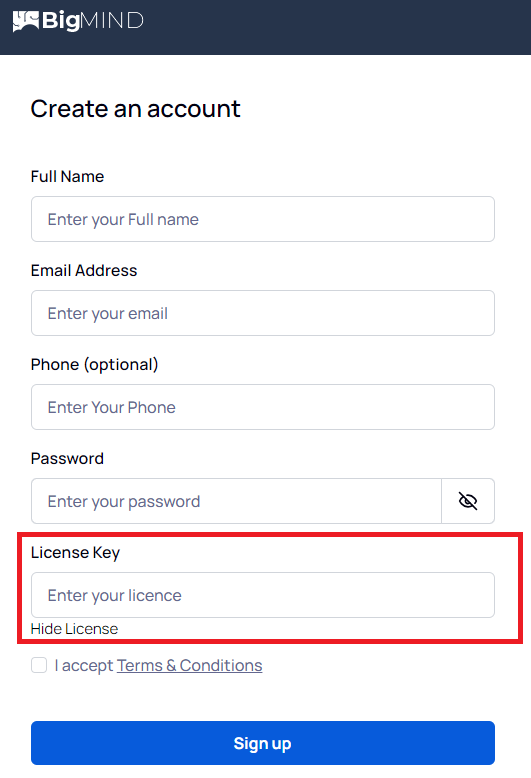Introduction
This article provides a step-by-step guide on how to activate your BigMIND account using a license key. Whether you are a new user or already have a trial account, follow the appropriate instructions below to ensure your BigMIND account is set up and ready for use.
For New Users Without a BigMIND Account
- Go to the BigMIND’s Sign Up page.
- Complete the required fields and select the I have a license key option.
- Enter your license key.
- Check the box next to I Accept Terms and Conditions.
- Click the Sign Up button.
For Existing Users with a Trial or Free BigMIND Account
- Log in to your BigMIND web console.
- After logging in, click your name in the upper right corner of the Dashboard page and select Account Settings.

- Scroll down to the LICENSE section, enter your BigMIND license key, and click Upgrade.