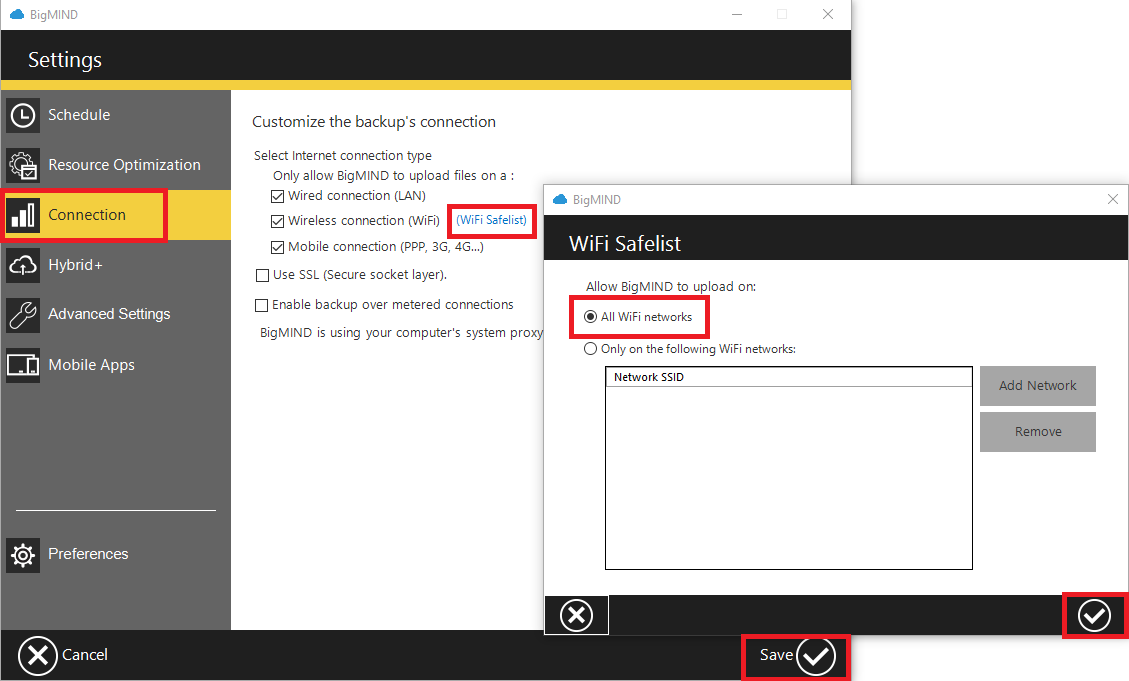Introduction
Encountering the “Failed to connect to server. Please check your connection and firewall settings” error in BigMIND backup application can be frustrating. This guide will help you troubleshoot and resolve the issue.
Verify BigMIND Settings
- Open BigMIND desktop application.
- Navigate to Settings.
- From the left-side panel, click Connection.
- If using a wireless connection, ensure the All WiFi networks option is selected in WiFi Safelist.
- Save the settings.
Check Windows Firewall Or Antivirus Software
BigMIND, as a backup software, needs to scan your files for changes and communicate with the server to update the backup status. This behavior, while normal for backup software, can sometimes be flagged as suspicious by antivirus programs. These programs might then constantly scan BigMIND’s files and folders, which can interfere with its operation and server communication. To prevent this, exclude the following files and folders from your antivirus scans:
- C:\Program Files\Genie9\BigMIND
- C:\Program Files\Genie9\BigMIND\BigMIND.exe
- C:\Program Files\Genie9\BigMIND\BigMINDService.exe
- C:\Users\UserName\AppData\Roaming\Genie9\BigMIND
Check Router Settings and Firewall
- Open TCP ports 80 and 443 on your firewall.
- Ensure your router is not blocking essential BigMIND domains:
-
- intelli1.zoolz.com
- intelli1.zoolz.co.uk
- uploads.cloud-intelli.com
- uploads.cloud-intelli.co.uk
- downloads.cloud-intelli.com
- downloads.cloud-intelli.co.uk
- download3.genie-soft.com
- http://cold5daysdelete.s3.amazonaws.com
- https://cold5daysdelete.s3.amazonaws.com
- http://www.zoolz.com
- https://www.zoolz.com
- http://www.zoolz.co.uk
- https://www.zoolz.co.uk
- http://files.zoolz.com.s3.amazonaws.com
- https://files.zoolz.com.s3.amazonaws.com
Check .NET Framework
- Visit the Microsoft Download Center to download the .NET Framework 4.5.2 setup file.
- Run the downloaded setup file and install the .NET Framework 4.5.2. If a compatible version is already installed, the installer will notify you.
- If the installation does not resolve your issues, download the Microsoft .NET Framework Repair Tool. Run the tool and follow the prompts to repair your .NET installation.
Check MS Visual C++ Redistributables
- If the Windows is older than Windows 10, install this update for Universal C Runtime.
- For a 32-bit system, install the 32-bit (x86) version.
- For a 64-bit system, install both the 32-bit (x86) version and the 64-bit (x64) version.
Modify Windows Security Settings
- Using an administrator Windows profile, log on to the computer.
- Press the Windows + R keys on your keyboard to open the Run box → Type gpedit.msc and press ENTER.
- In the Local Group Policy Editor, under the Computer Configuration node, double-click Windows Settings, and then double-click Security Settings.
- Under the Security Settings node, double-click Local Policies, and then click Security Options.
- In the details pane, double-click System cryptography: Use FIPS-compliant algorithms for encryption, hashing, and signing.
- In the System cryptography: Use FIPS-compliant algorithms for encryption, hashing, and signing dialog box, click Disabled, and then click OK to close the dialog box.
- Close the Local Group Policy Editor.
- Exit BigMIND. (Right-click BigMIND agent (icon) in the system tray (Taskbar) → Exit)
- Open the BigMIND desktop application.
Generate Debugging Logs
If none of the above resolves the issue, generate the BigMIND debugging logs and email them to the BigMIND Technical Support team at bigmindsupport@genie9.com.
- Generating Advanced Debugging Logs for BigMIND on Windows Machine
- Generating Advanced Debugging Logs for BigMIND on macOS Machine