Introduction
Administrators managing a BigMIND account have the ability to control and customize connection settings to ensure secure and appropriate access for users. By configuring these settings, administrators can regulate who can connect to the BigMIND account through the desktop software or website, based on specific access requirements. The following steps outline how to manage connection settings within your BigMIND account.
How to Manage BigMIND Connection Settings
1. Sign into your BigMIND web console as an admin user.
2. Click on your name at the upper-right corner of the Dashboard page → Select the Account Settings option.
3. Scroll down to the Connection Settings section. Here, you can choose one of the following options to manage access to your BigMIND account:
- Default: This option allows users to connect to your BigMIND account without restrictions, regardless of their connection type, location, or IP address.

- Allow access to BigMIND from specific connections only: Choose this option to permit only users with designated IP addresses to connect to your BigMIND account.
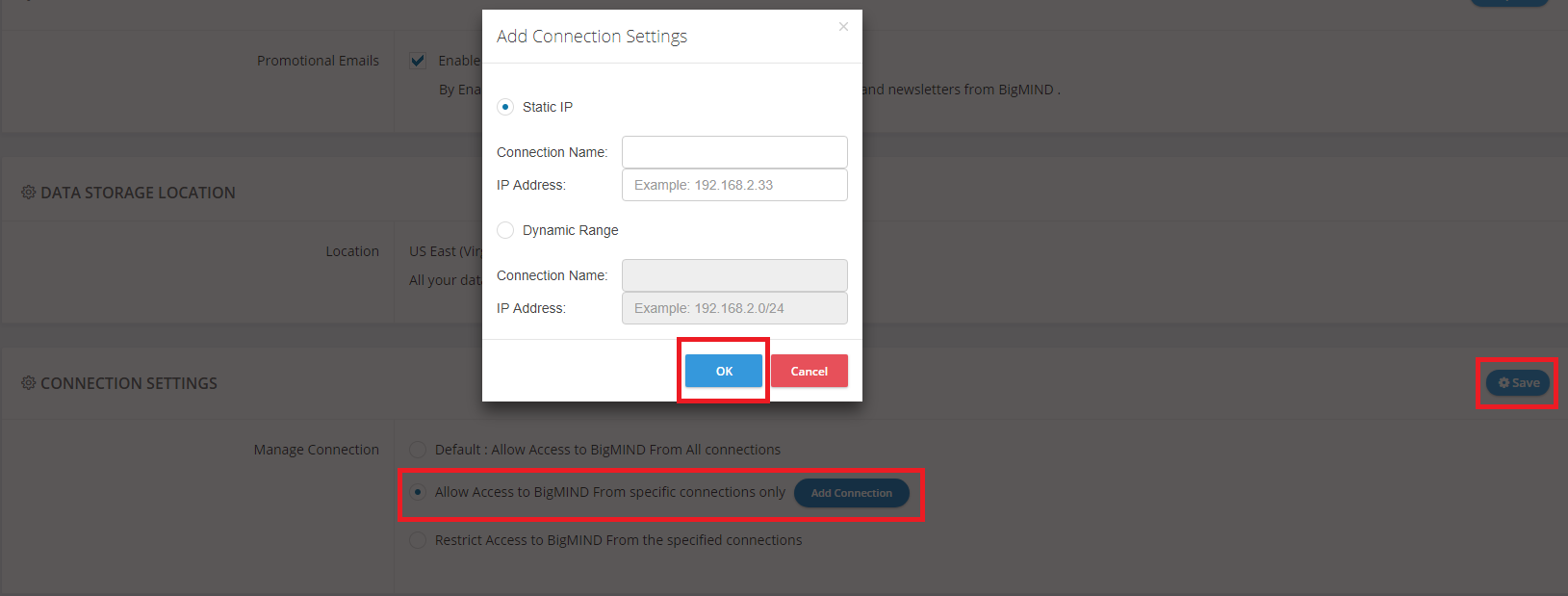
- Restrict Access to BigMIND From the specified connections: Select this option to block certain users with specified IP addresses from accessing your BigMIND account.

4. Click the Save button when finished.

