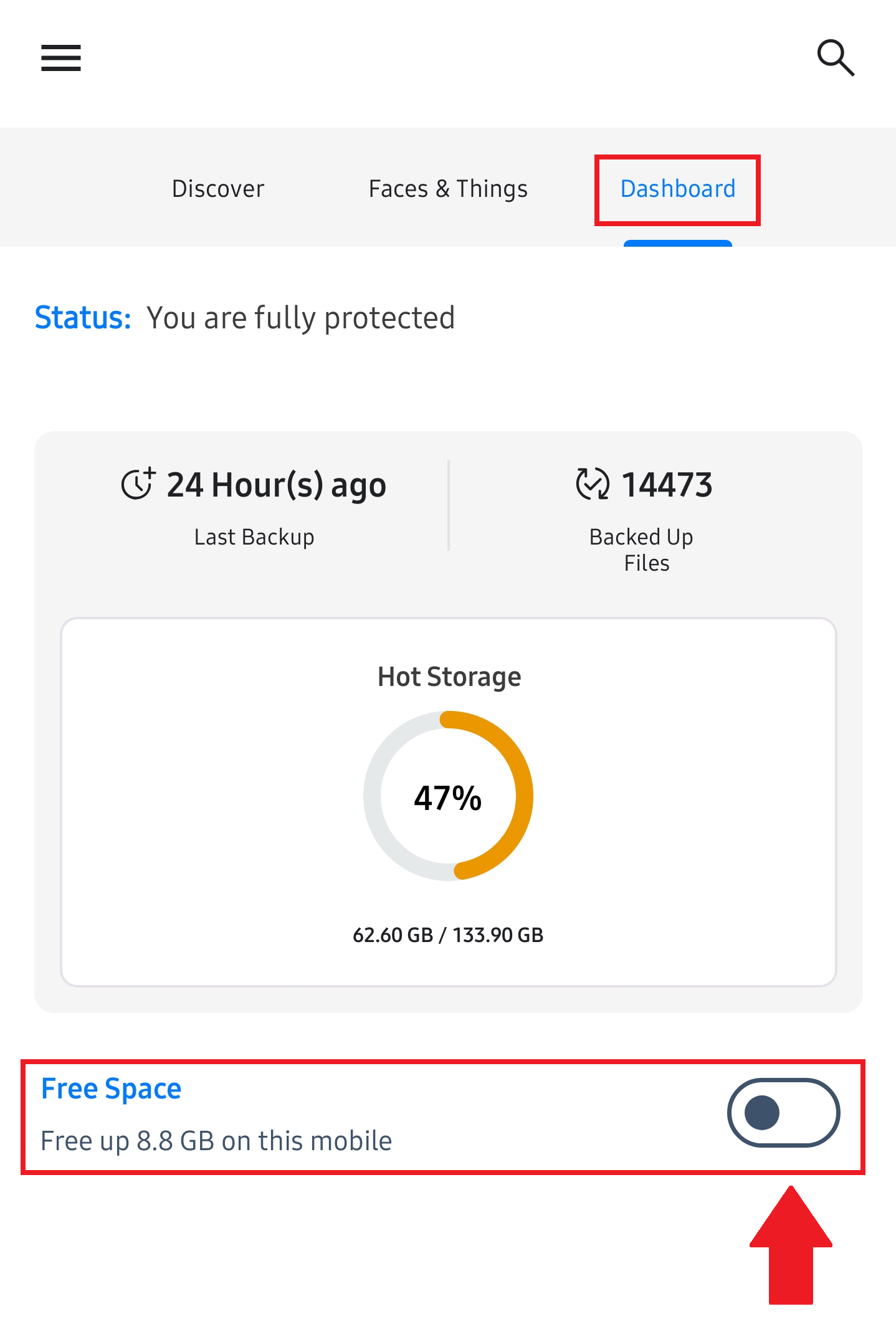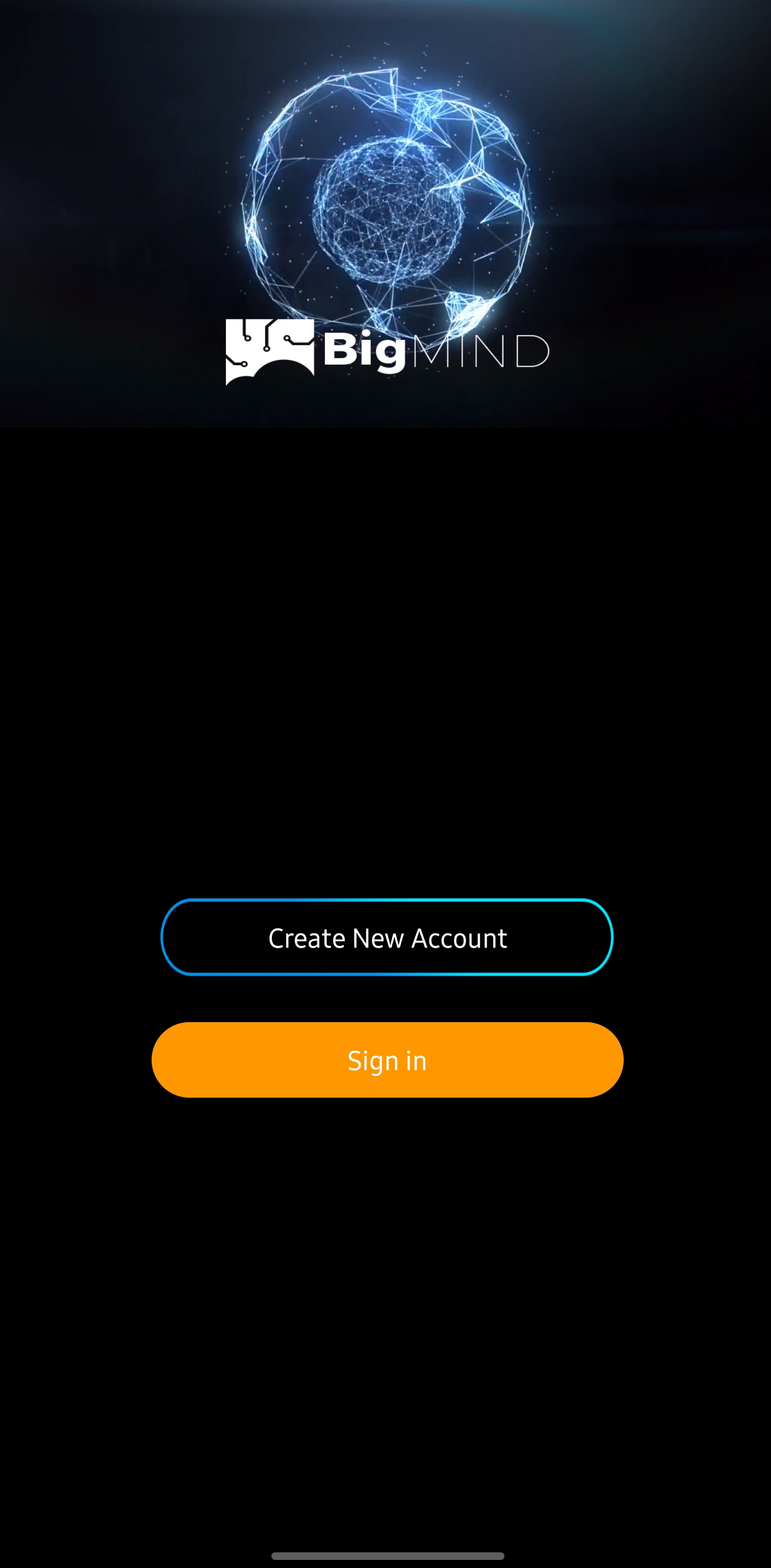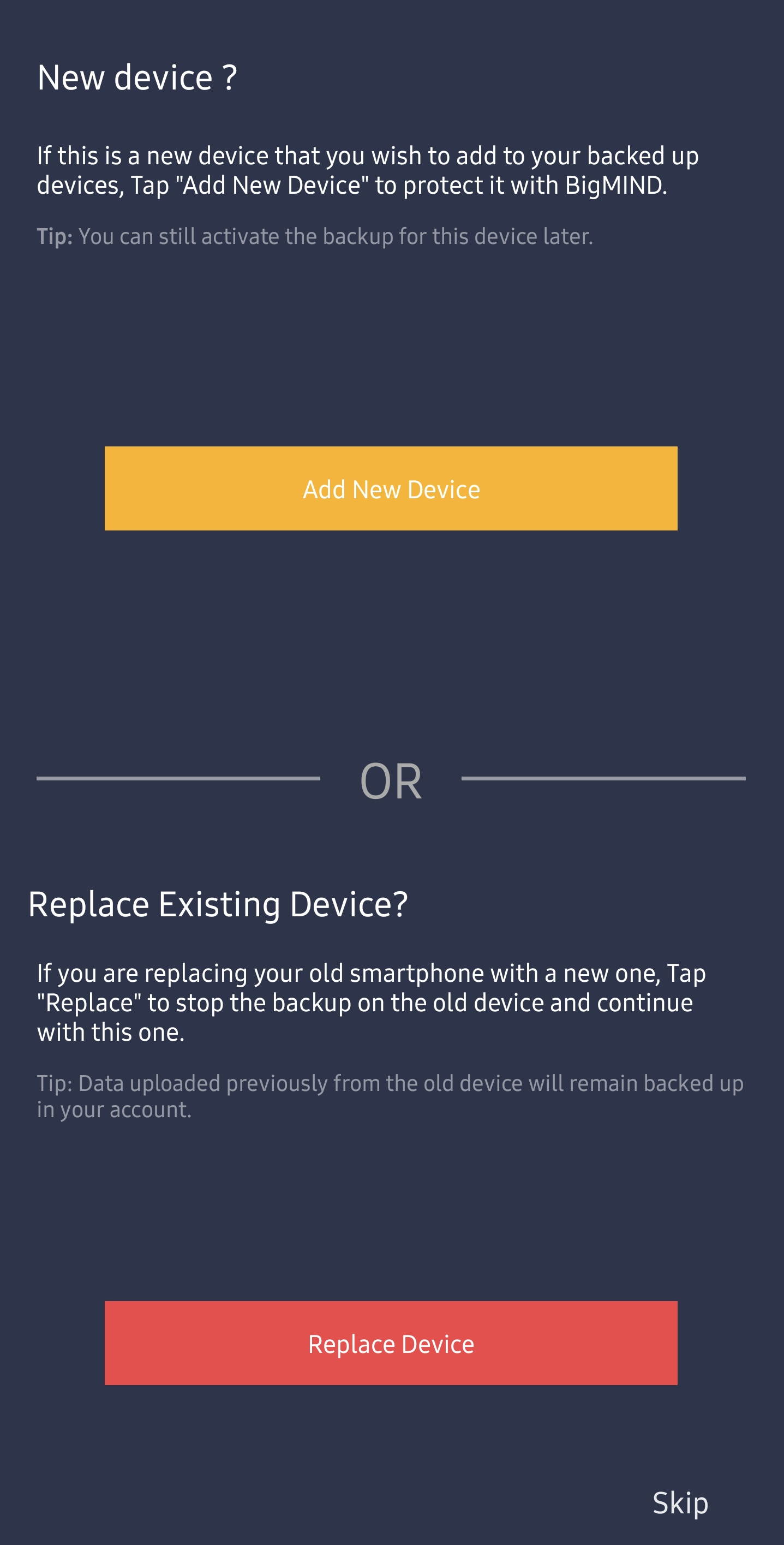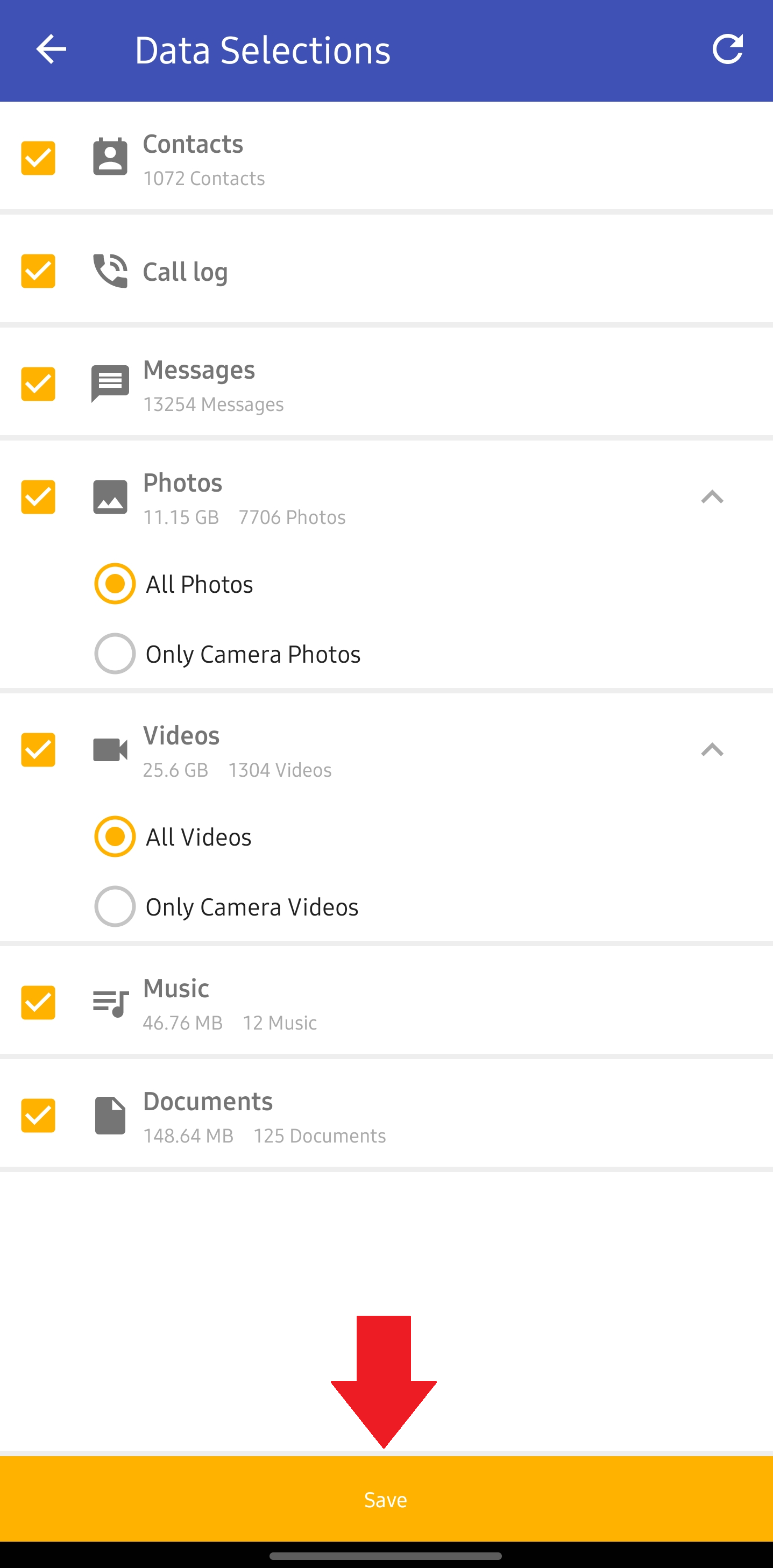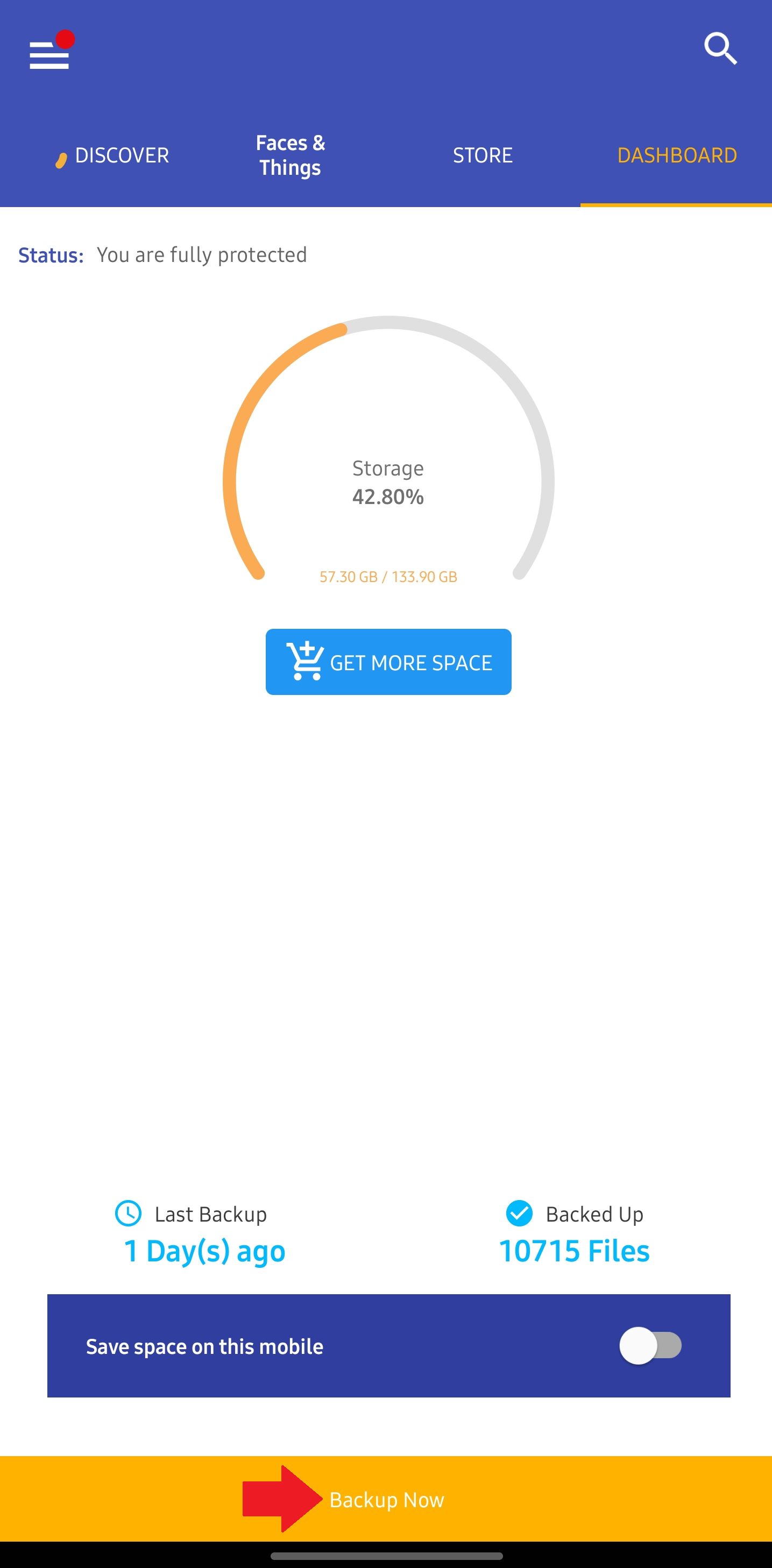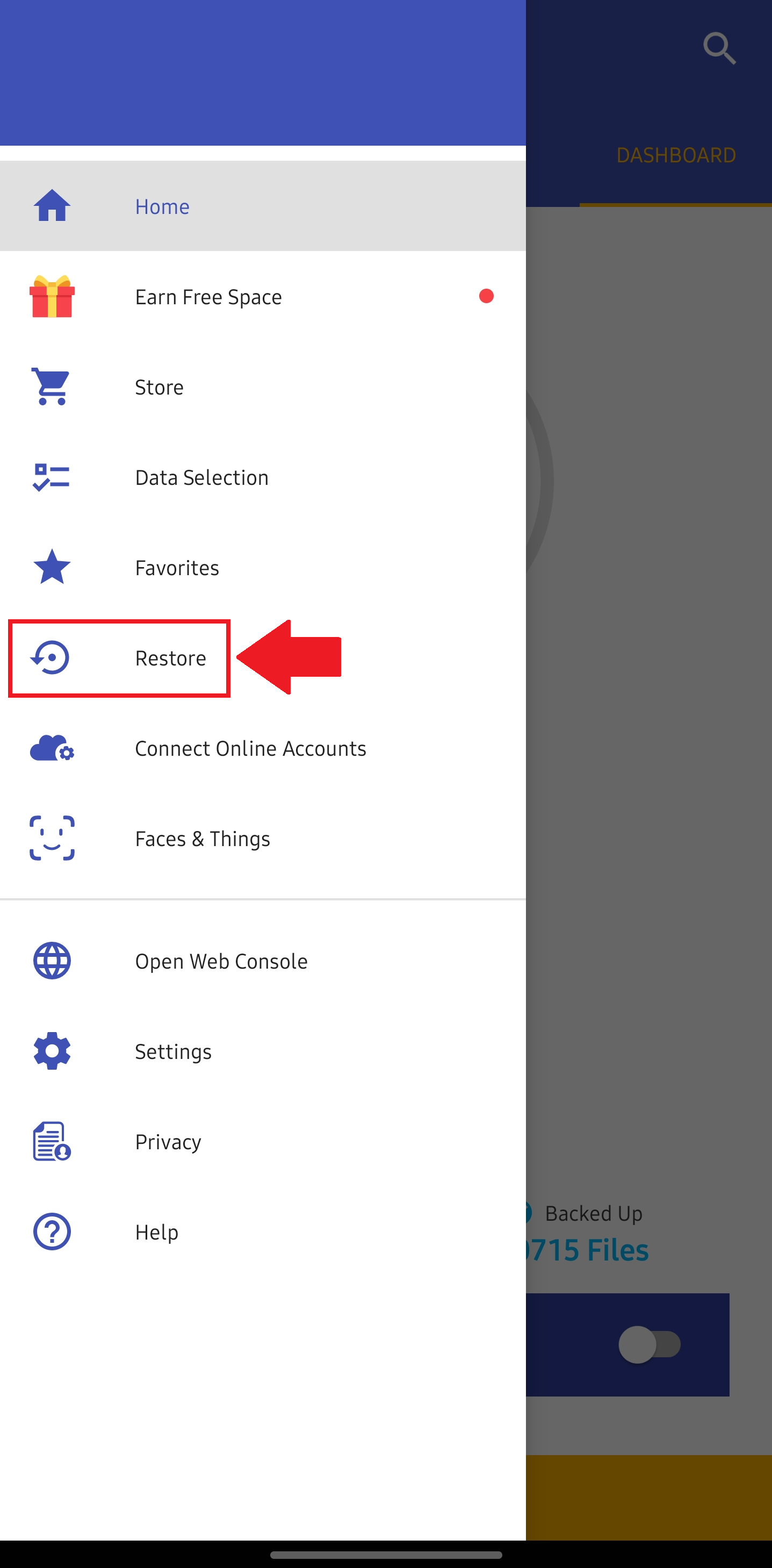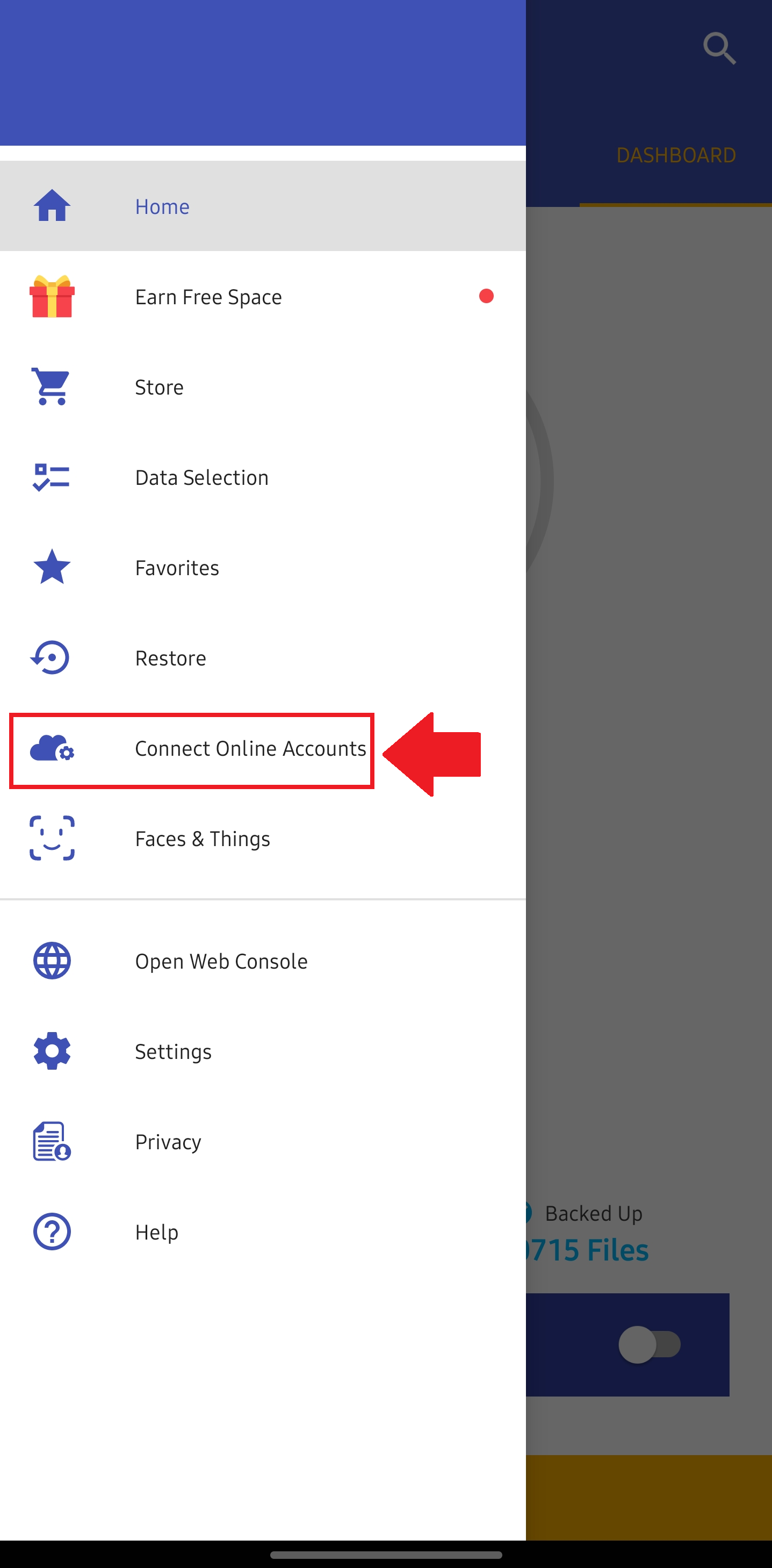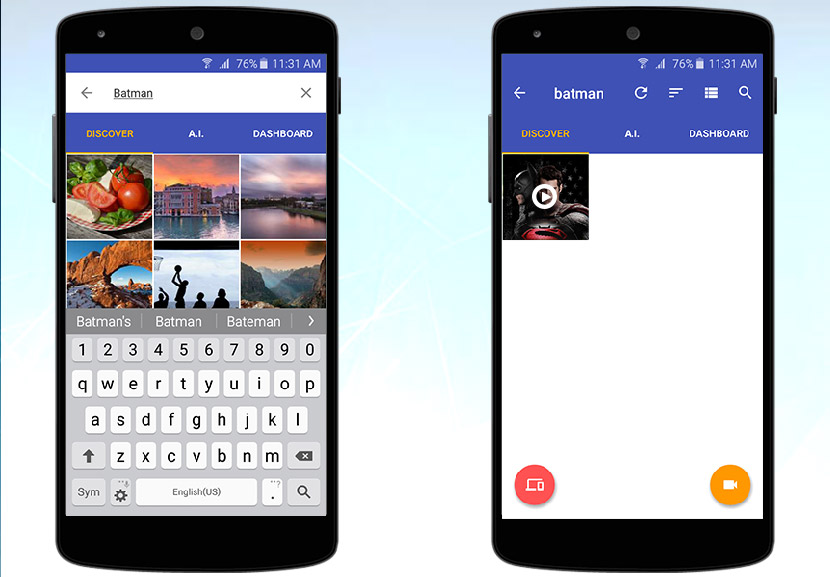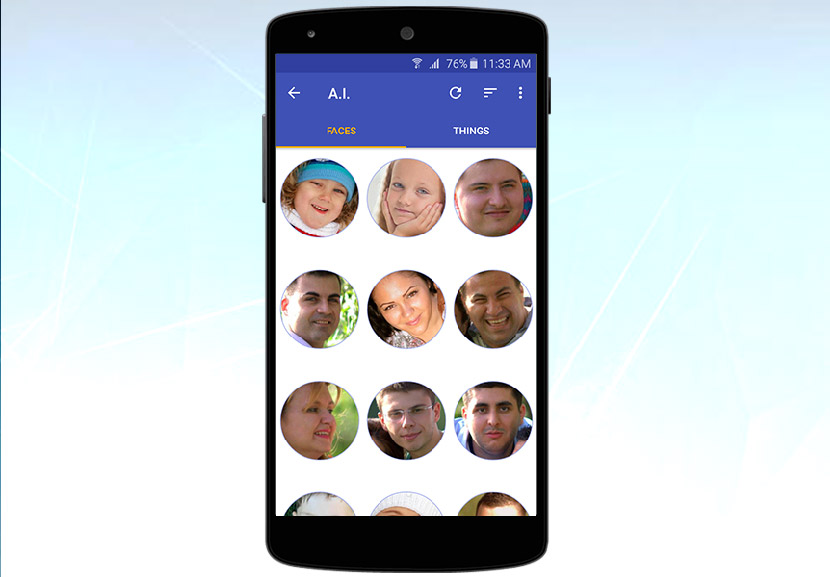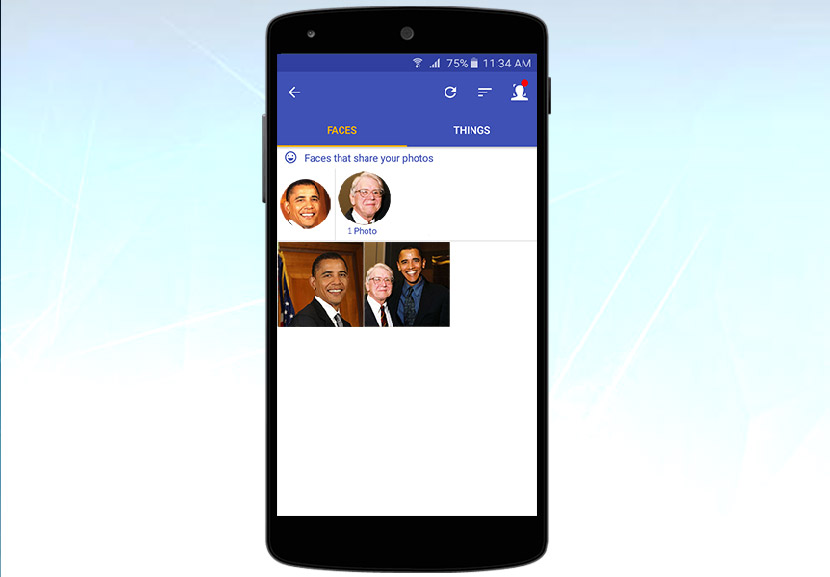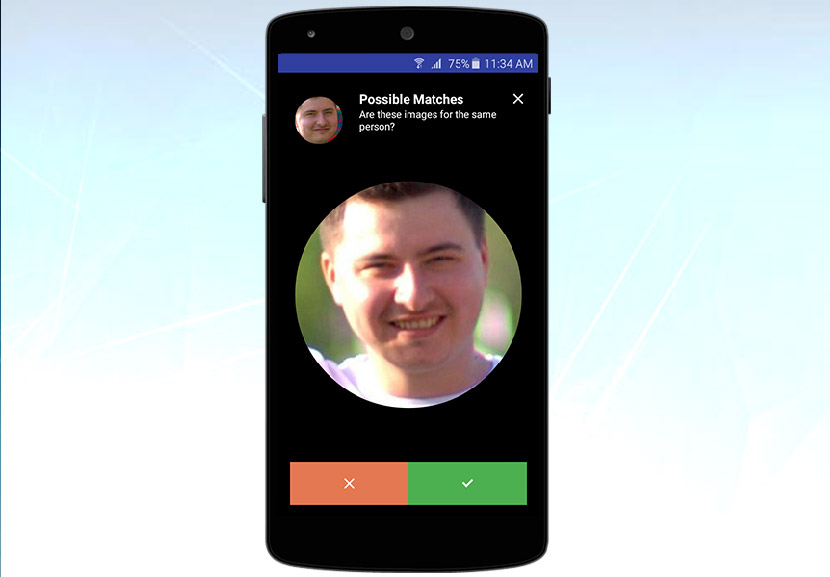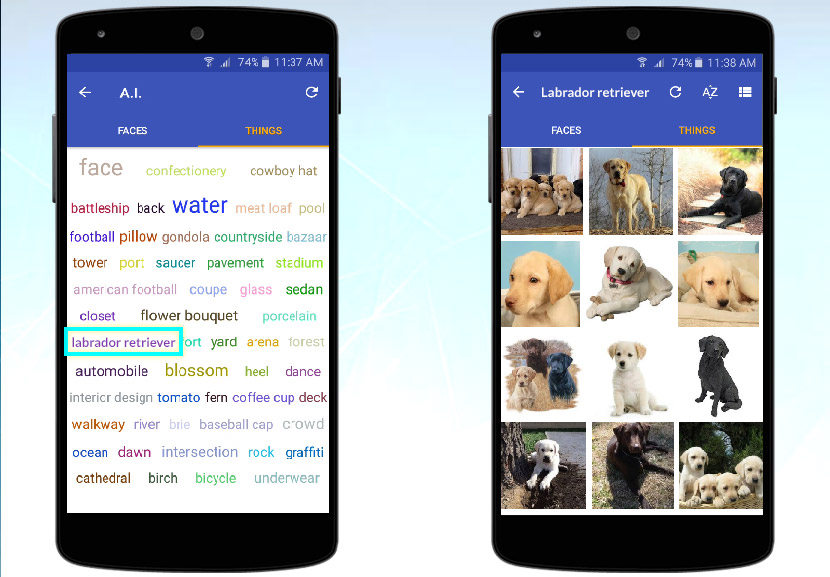Introduction
BigMIND is available for smartphones (Android and iOS), providing a robust solution for backing up data, browsing backed-up content, and restoring data across devices.
In this article, the following topics are covered:
- How to Get the BigMIND Mobile App
- New User or Existing User?
- Protecting Multiple Devices
- Backup Everything
- How To Restore Files?
- Connecting Your Cloud Services
- Data Discovery
- Search the Backup
- A.I. Capabilities
- Optimize Your Smartphone Storage with the BigMIND Mobile App
How to Get the BigMIND Mobile App
You can download the BigMIND app from both the Google Play Store and the Apple App Store.
New User or Existing User?
Once installed, the BigMIND app allows you to:
Create New Account: If you are using the BigMIND service for the first time, tap the Create New Account button. You can sign up by entering your email and password, or by using your Facebook ID or Google ID by tapping the respective buttons.
Sign In: If you already have an account, tap Sign In and log in using the method you originally signed up with (email/password, Facebook ID, or Google ID).
Protecting Multiple Devices
Depending on your subscription plan, you may be able to back up multiple smartphones under your BigMIND account. When installing the BigMIND app on a new smartphone and signing in, you will see the following options:
- Add New Device: This option allows you to register this smartphone as a separate device under your BigMIND account. Choose this if the smartphone has never been backed up before.
- Replace Device: Select this if you wish to merge this new smartphone with an older one. The old device will no longer appear in your list of backed-up devices. Data from the old device will be transferred on the cloud and listed under the name of the new device, and the backup process on the old device will cease, logging you out of the BigMIND app on that device.
- Use the BigMIND app in View-Only Mode: Tap Skip in the lower-right corner to use the app to view backed-up data without performing backup or restore activities.
Backup Everything
The BigMIND mobile app offers flexibility in what you can back up through the Data Selection tool. Tap the menu icon in the upper-left corner and navigate to Data Selection to choose from various categories:
- Contacts
- Call logs (Android only)
- Messages (Android only)
- Photos
- Videos
- Music files (Android only)
- Documents (Android only)
After selecting the items to back up, tap Save and go to the Dashboard. Click the yellow Backup Now button to start the backup process. A status notification will confirm when everything is backed up.
How To Restore Files?
Restoring files or an entire device is straightforward:
- Tap the menu icon at the upper-left corner and navigate to Restore.
- Select the device you wish to restore from.
- Browse the backup content, long-press to select items, and tap Restore.
Connecting Your Cloud Services
BigMIND allows you to connect with other cloud services like Dropbox, Box, Google Drive, and OneDrive, as follows:
- Tap the menu icon in the upper-left corner and navigate to Connect Online Accounts.
- Select a service and follow the steps to connect.
This centralizes your data and enables you to leverage BigMIND’s AI features.
Data Discovery
The Discover screen is your central hub for finding all your files. You can filter by device and media type. Options include downloading, sharing, or deleting photos, watching videos without buffering, and sharing videos of any length.
Search the Backup
The Search option allows you to search by tags, faces, and filenames. For example, if you are looking for the “Batman vs. Superman” trailer but do not remember the filename, you can search for terms like “Batman.”
A.I. Capabilities
BigMIND leverages artificial intelligence to enhance your experience with features like Faces and Things.
Faces By BigMIND
BigMIND detects faces in photos, presenting them as thumbnails.
For instance, if you have a photo with Barack Obama, clicking his thumbnail will show all images he appears in.
You can also name faces and search for matches.
Things By BigMIND
When you back up photos, BigMIND automatically analyzes and tags items and objects within the images. For example, clicking a tag like “Labrador Retriever” will show all related pictures. These tags are auto-generated, requiring no manual input.
Optimize Your Smartphone Storage with the BigMIND Mobile App
Managing smartphone storage efficiently can be challenging, especially with the continuous accumulation of photos, videos, and apps. The BigMIND Mobile App provides an easy and effective way to optimize your device’s storage without compromising your valuable data. Just enable the Free Space option on the Dashboard screen. A pop-up message will be shown, explaining how this option will affect your photos and videos locally. Tap Free Up Space to enable this option, or tap Cancel to disable it.