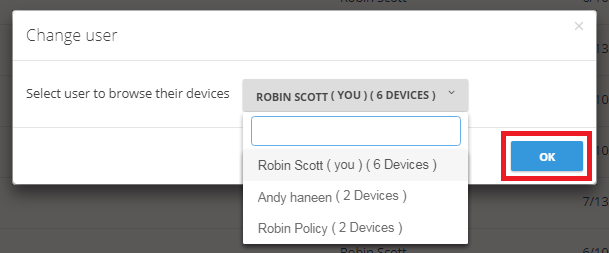Introduction
Although multiple users can be added to a single BigMIND account, standard users are unable to view each other’s backed-up data. Only administrator users possess the privilege to access data backed up by other users, provided their permissions permit such actions.
If you are an admin user within a specific BigMIND account, this article provides guidance on accessing another user’s backed-up data.
How to Access Another User’s Backed-Up Data
Step 1. Sign into your BigMIND web console as an admin user.
Step 2. From the left side menu, click the Discover option.
Step 3. On the Discover Data page, click the Actions icon (![]() ) placed at the upper-right corner of the left-side panel → Select the Change user option.
) placed at the upper-right corner of the left-side panel → Select the Change user option.
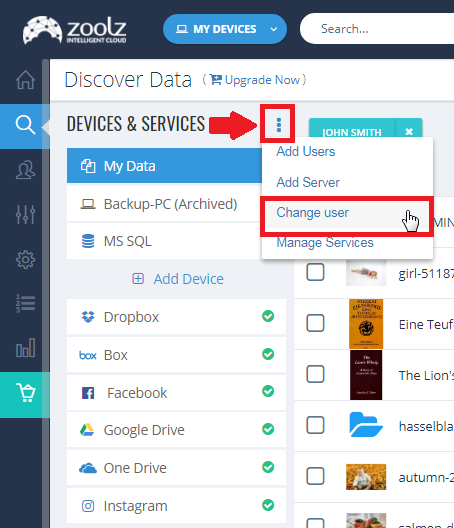
Step 4. From the Change User box that will open, select the user to browse his/her cloud backup → OK.
Step 5. If the selected user has more than one device backed up under his/her account, then select the one to view its data from the left-side panel.