Introduction
Unlocking the full potential of your BigMIND account involves efficiently navigating and accessing your stored data. Whether you are using the BigMIND website or the mobile application, or even accessing it from your computer, understanding the process is key. Here is a step-by-step guide to help you seamlessly explore your data on BigMIND.
Method 1. Via the BigMIND Web Console
- Sign in to your BigMIND web console.
- From the left side menu, click the Discover option.
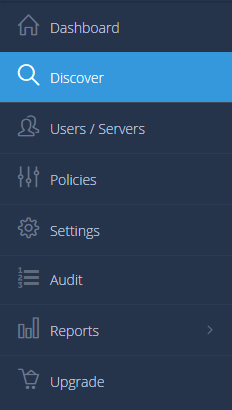
- Choose the device or service from the left-side panel to view its data. For a more detailed description, please check this article.
Method 2. From your Smartphone
- Download and install the BigMIND app on your smartphone if not already installed.
- Open the BigMIND app and sign into your BigMIND account if not already logged in.
- Refer to the Discover screen and browse your data from there.
Method 3. Via the BigMIND Restore Desktop Application
- Open the BigMIND desktop application and click the Restore button. This will open the BigMIND Restore application.
- In the opened BigMIND Restore window, click the Files button.
- Use the Computer Name drop-down menu to select the computer that you want to browse its backup.
- Browse your data there.
