Introduction
Two-Factor Authentication (2FA) is an optional yet strongly recommended security measure. Once activated, BigMIND requires a six-digit security code alongside your login password each time you access your account via a web browser.
How to Enable Two Factor Authentication
To enable the Two Factor Authentication for your BigMIND account, here is what you need to do:
- Sign into your BigMIND web console as an admin user.
- Click your username at the top-right corner, then select Account Settings.

- In the Account Settings page, navigate to the TWO FACTOR AUTHENTICATION section. Check the box to enable 2FA. A barcode will appear.
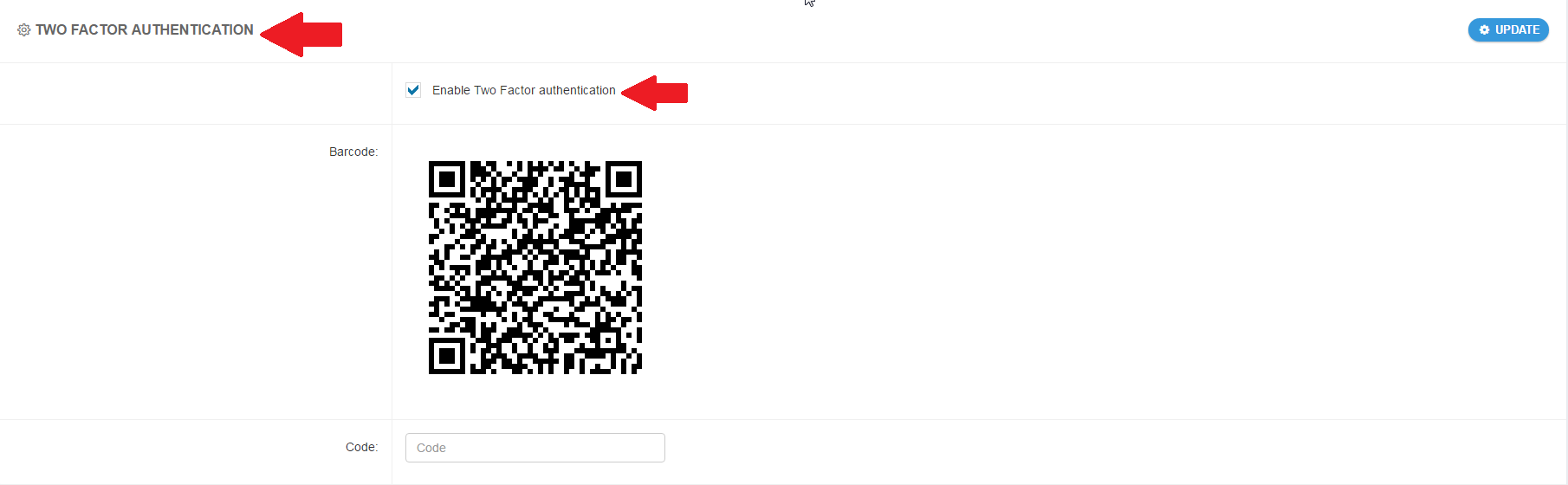
- Install a compatible app on your mobile device that supports the Time-based One-Time Password (TOTP) protocol, such as:
- Google Authenticator (Android/iPhone/BlackBerry)
- Duo Mobile (Android/iPhone)
- Amazon AWS MFA (Android)
- Authenticator (Windows Phone 7)
- Open the app you installed in step #4 above, scan the barcode displayed in your BigMIND account.
- The app will generate a six-digit security code. Enter this code in the Code field under TWO FACTOR AUTHENTICATION in your BigMIND account settings, then click Save.
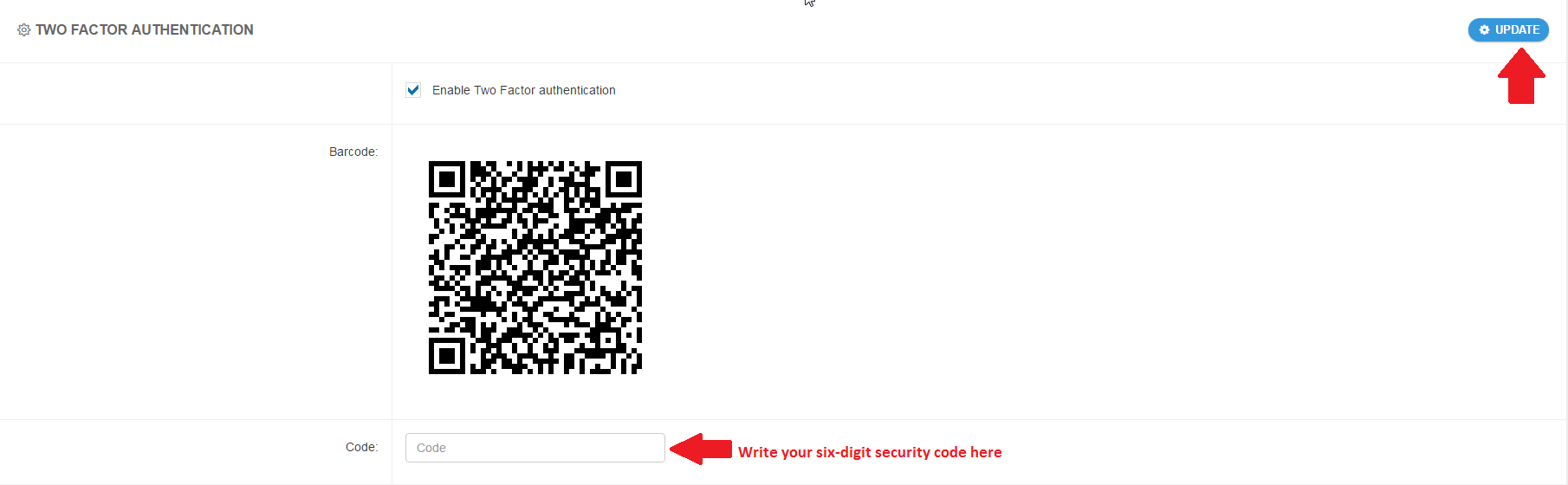
Now, Two-Factor Authentication is enabled for your BigMIND account. Each login attempt will prompt for the six-digit code generated by your authenticator app, enhancing the security of your account.
How to Disable Two Factor Authentication
- Sign into your BigMIND web console as an admin user.You should provide the six-digit code generated by your authenticator app.
- Click your username at the top-right corner, then select Account Settings.

- In the Account Settings page, navigate to the TWO FACTOR AUTHENTICATION section. Uncheck the box to enable 2FA.
- Click Save.
