Introduction
Maintaining access to your Office 365 Business data is crucial for ensuring smooth operations and quick recovery from data loss. With BigMIND, administrators can easily view and restore Office 365 Business backups as needed. This guide outlines the steps to access and recover your Office 365 Business data.
How to Access and Recover Office 365 Business Data
- Log in to your BigMIND web console as an admin user.
- Click Manage next to Office 365 Business on your Dashboard page.
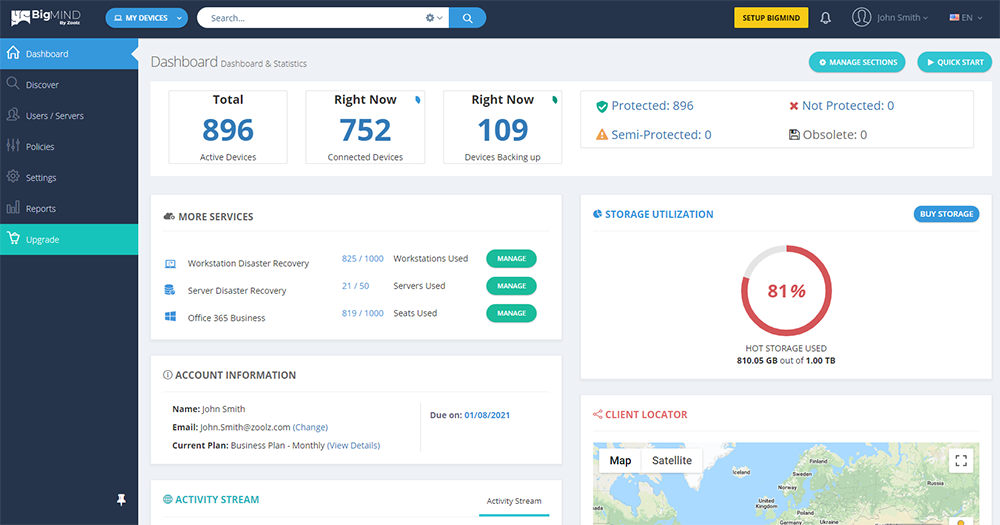
- From the left-side menu, click on Devices.
- Select Microsoft Office 365.
- Select the group/folder/user you wish to view contents or restore.
- Click Recovery on the right-side menu and click Recover.
- You can select Entire mailbox to recover the entire mailbox (you can restore to the same or different user) or select Email messages to view separate emails, contacts, tasks, or calendar events and restore the needed item.
To view or recover an item, simply click on it and select Show content, Send as email, or Recover from the right-side menu.
